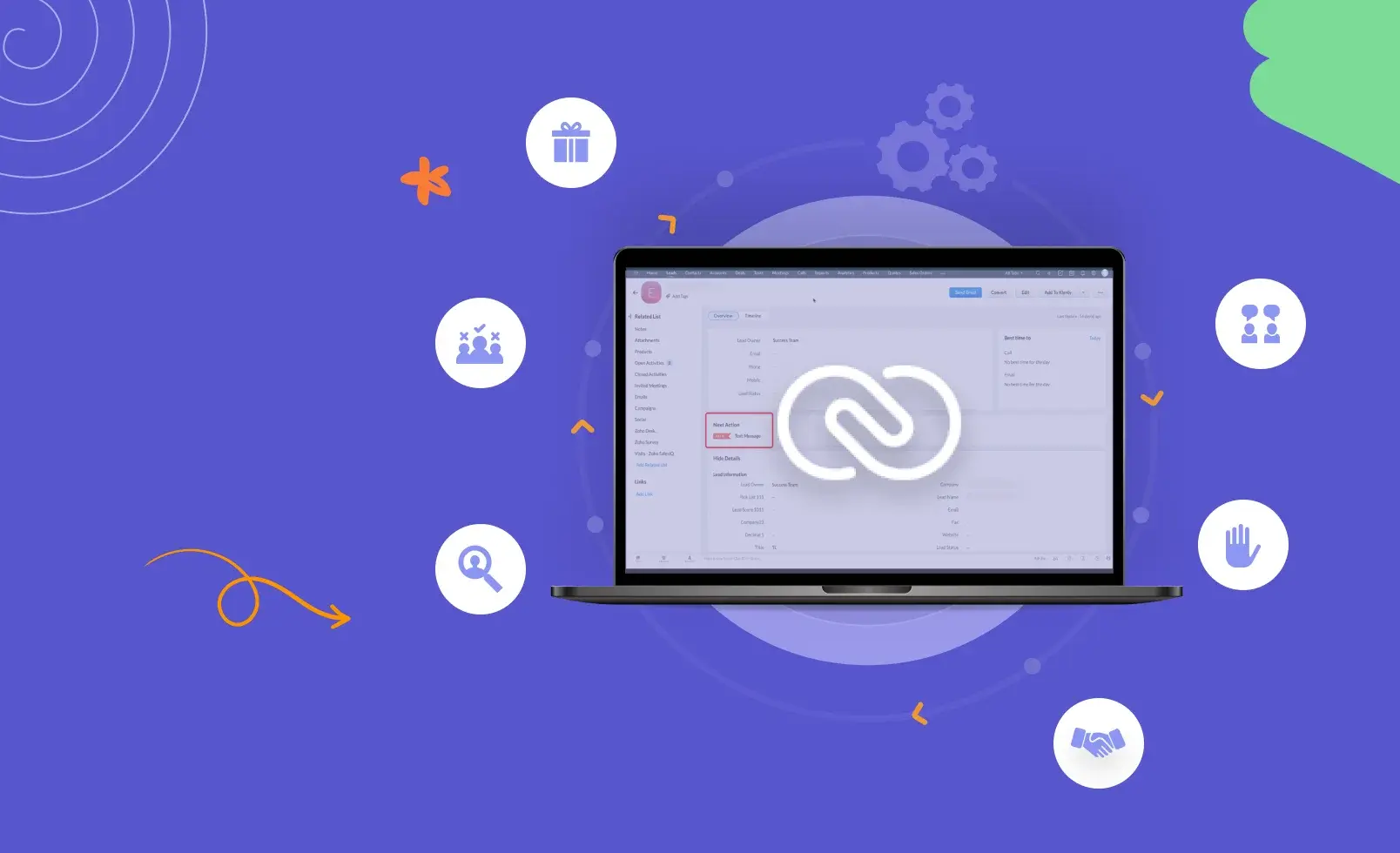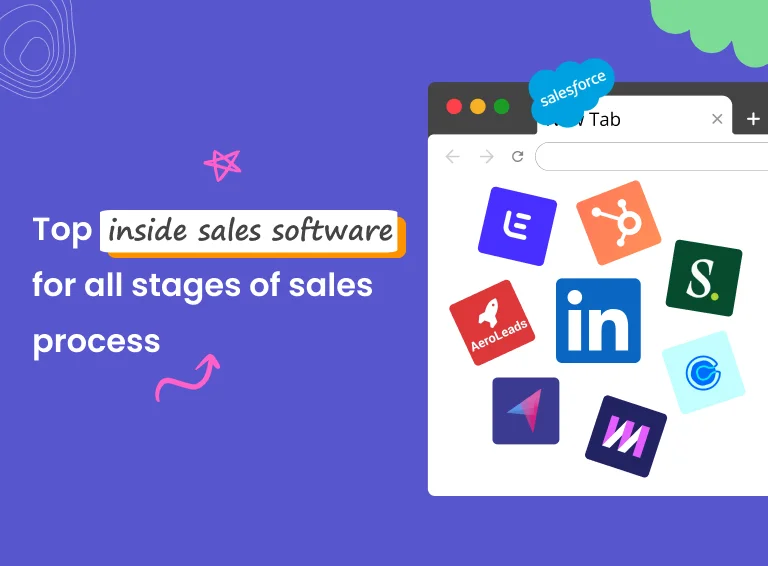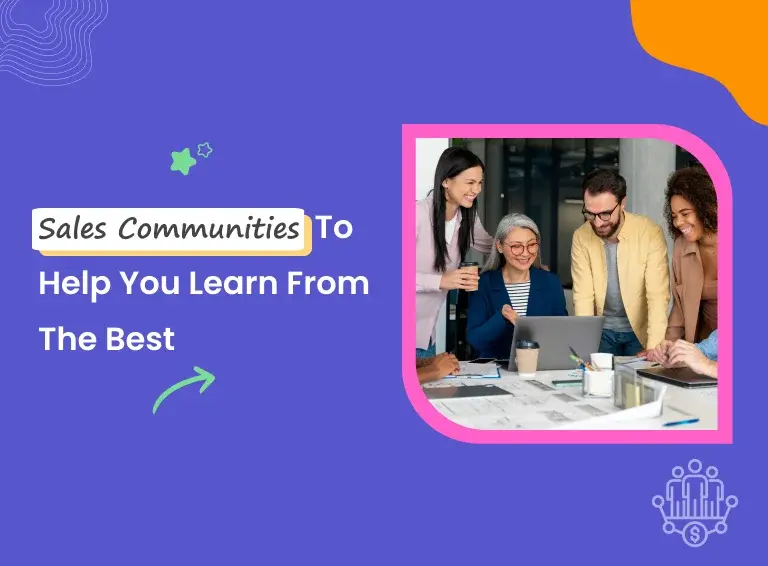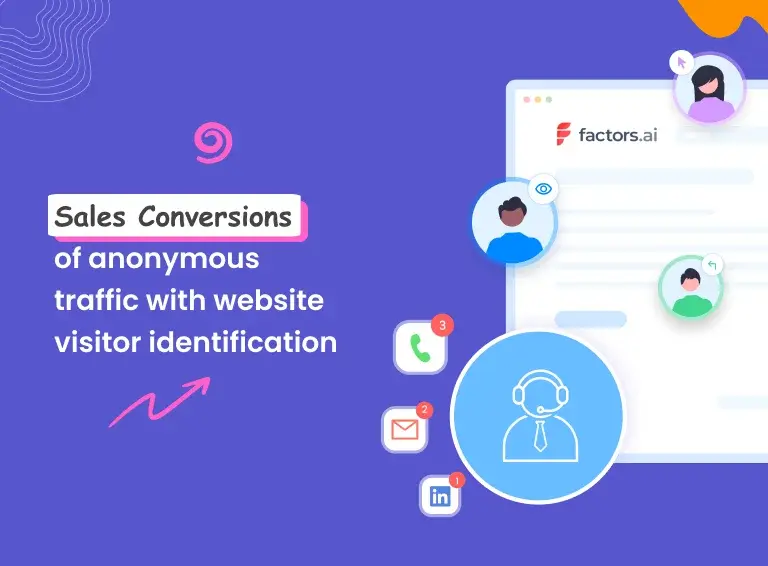Sales reps need to do a lot of activities in the process to close more deals. You need to prospect, qualify, run sales outreach campaigns, make calls, set up meetings, follow up, negotiate and prepare invoices as the leads move across the sales pipeline. But to focus on these revenue-generating activities, you need to juggle a lot of manual and laborious but unskippable tasks like uploading contacts to the CRM after prospecting, adding them to specific sales campaigns, sending meeting invites as tasks to CRM, uploading meeting notes in the CRM, etc.
These activities generally suck a lot of time and energy from your daily life and put your productivity goals in reverse gear. It takes up almost 1/3rd of your day and leaves you drained and unenthusiastic for your core tasks.
But you can stop wasting your time on these tasks and complete them without any manual effort by automating these processes.
The level of automation you can implement depends on the CRM you use. And, if you are a Zoho CRM user, then you can automate most of your CRM workflows, as Zoho has an excellent ecosystem.
There are around 100+ tools to explore in the Zoho marketplace that can help you with Zoho CRM Workflow Automation.
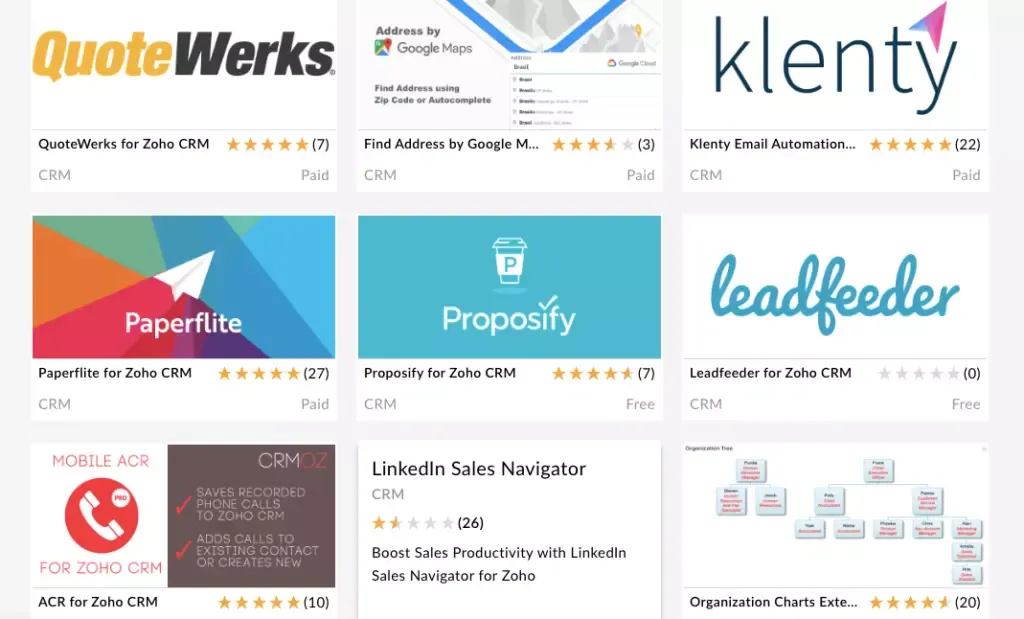
A. Different Ways To Automate Your Zoho CRM Workflow
i) Using API - For this, you’ll need help from a developer. Using the API, the developer will be able to pass the information between the platform and the Zoho CRM.
ii) Using a third-party integration tool - If the tools you want to integrate don’t have a native integration with Zoho, then you can use third-party tools. Third-party tools let you integrate workflow automation tools into Zoho CRM without the help of a developer.
iii) Use a tool that has native integration with Zoho - Tools with native integration can be connected to Zoho CRM with a click or two. These apps have a bi-directional sync with Zoho; hence, the changes you make in one get reflected in the other instantly.
B. What CRM Workflows Can You Automate in Your Zoho CRM?
i. Importing LinkedIn Contacts as Leads Into Zoho CRM
Tools: Linkport + Zoho CRM
Prospecting is an important part of a sales rep's job. But prospecting can be time-consuming, especially if you are using LinkedIn.
If you are using LinkedIn to prospect leads into Zoho CRM, you will have to copy-paste the details of the contacts manually into the CRM or into excel and then upload them. It is a laborious process which will take about 2-3 hours, which you could use to spend on important sales activities.
You can automate this workflow using Linkport along with Zoho CRM.
Linkport is a free prospecting tool that can help sales reps import contacts from LinkedIn to Zoho CRM with a click. You can download the chrome extension here.
Here’s how you can do it:
1. Activate Linkport With Zoho CRM
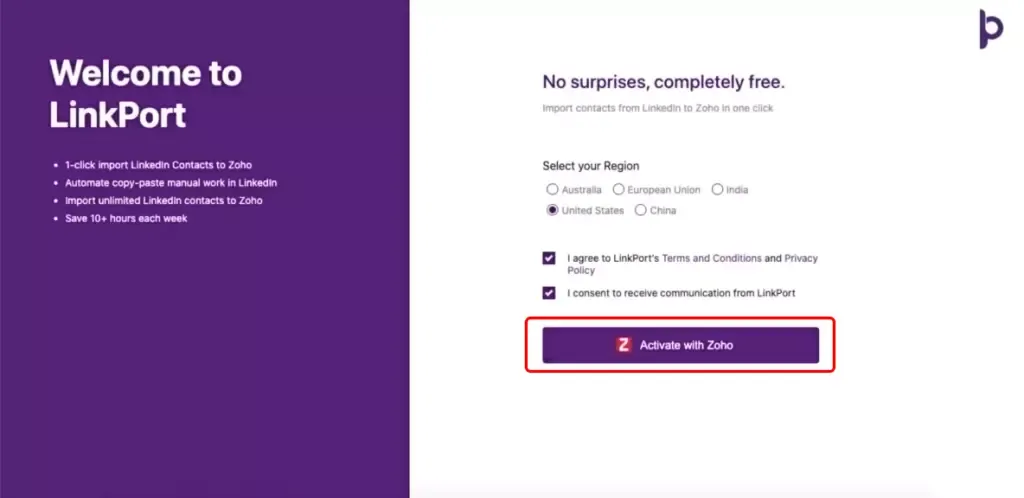
2. Decide on the Fields You Want To Import From a LinkedIn Contact
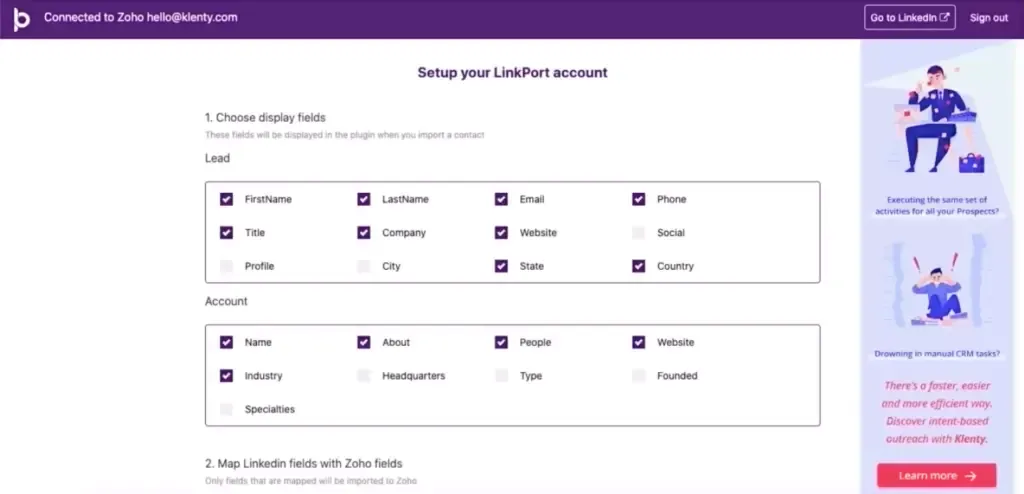
3. Map LinkedIn and Zoho Fields To Ensure They Get Imported.
You can also add custom fields to the map
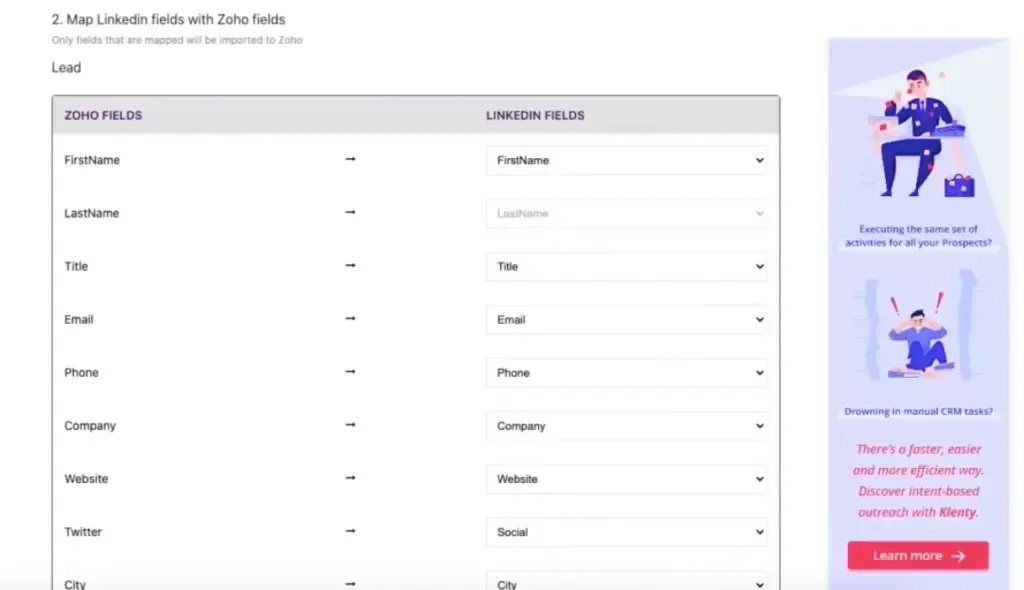
4. Open LinkedIn Contact and Click on Add to Zoho
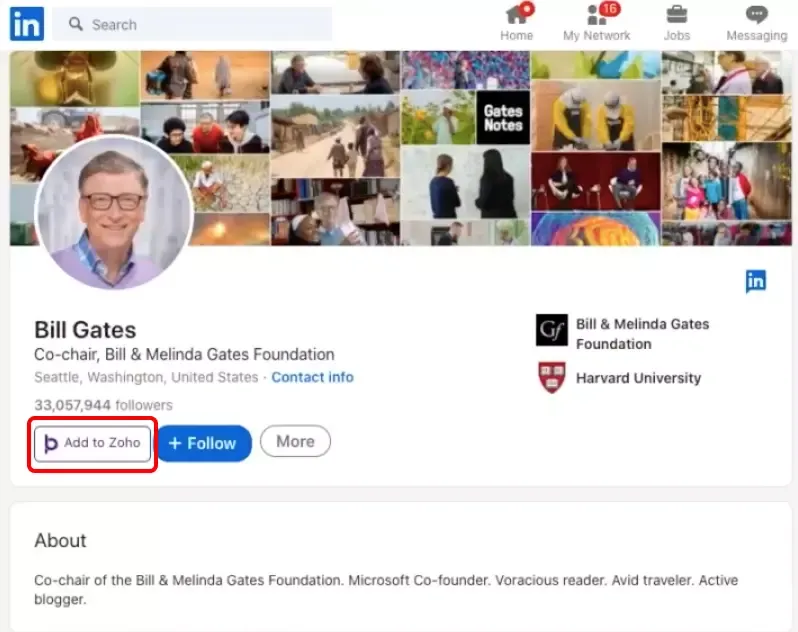
5. Confirm the Fields and Click on Add to Zoho
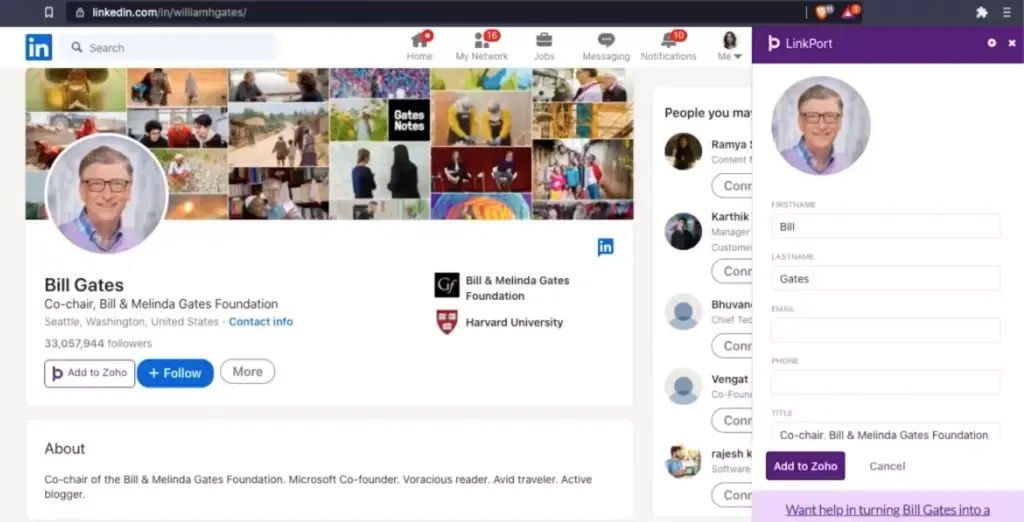
ii. Create a Lead in Zoho When a Prospect Engages With Outbound Campaigns
Tools: Klenty + Zoho CRM
Outbound campaigns, if done right, can bring in tons of leads your way. But suppose your sales process involves creating a lead in the CRM only after engaging with your campaign, like clicking a link, replying to the email, or attending a call. In that case, you must manually track all these engagements to create leads in the Zoho CRM.
In fact, there comes a point where it becomes humanly impossible to manually track prospect’s engagement activities due to the sheer number of prospects and touchpoints involved.
To avoid this, you can automate this workflow by using Klenty to run outbound campaigns.
Here’s how you can do it:
1. Head to Klenty, Open the Settings Tab, and Select CRM Settings
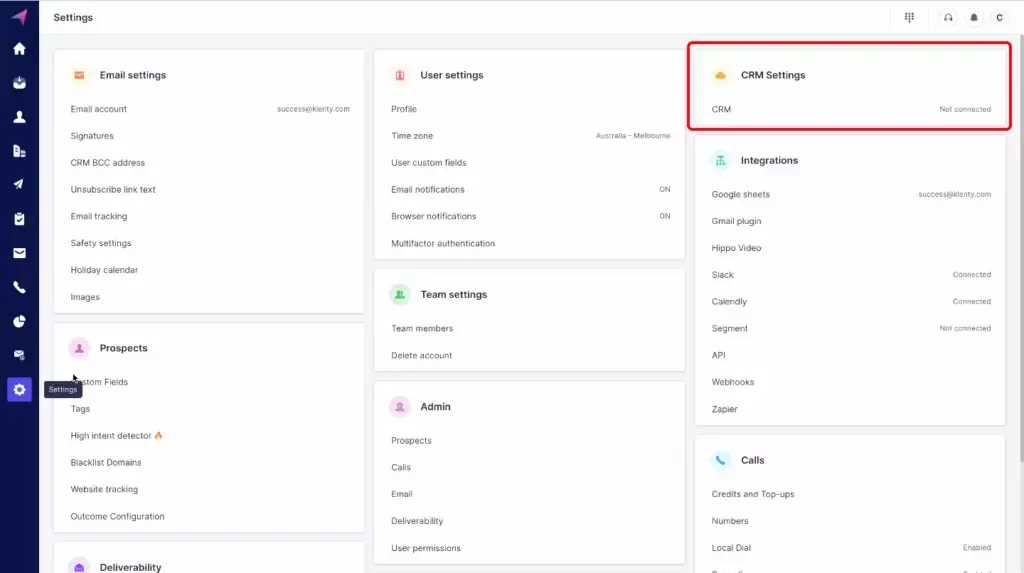
2. Connect Klenty With Zoho
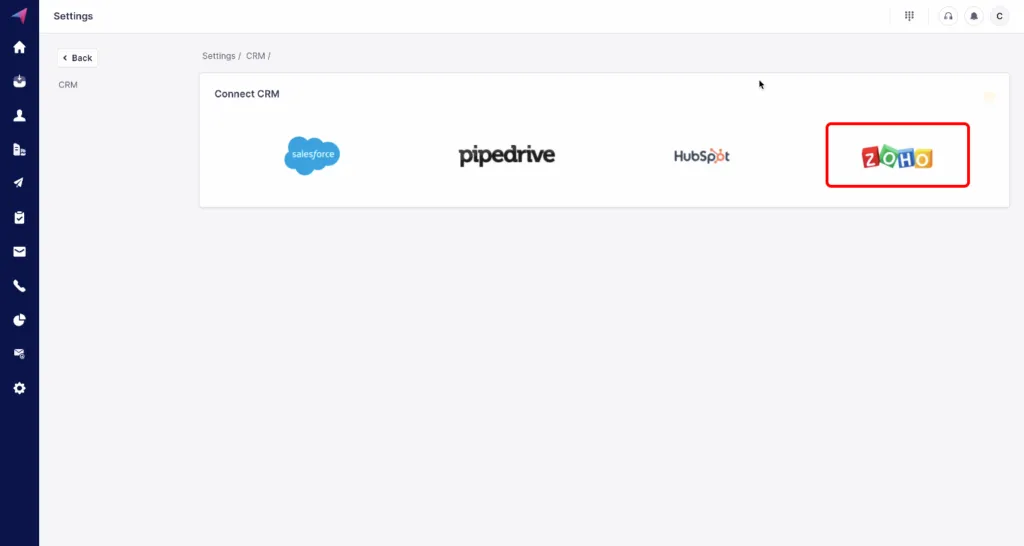
3. Click on Proceed
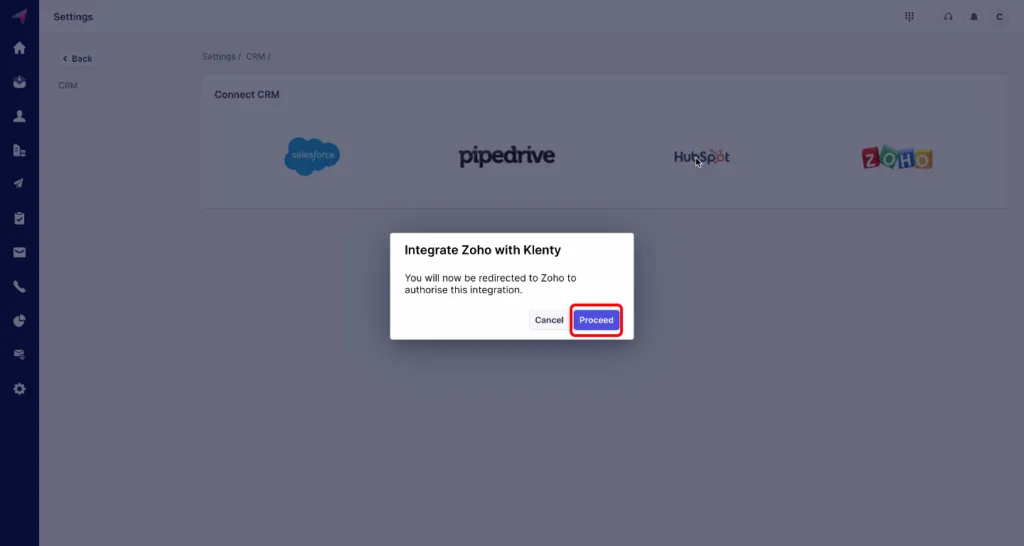
4. Enter Your Zoho Login Credentials and Click on Accept To Complete the Integration.
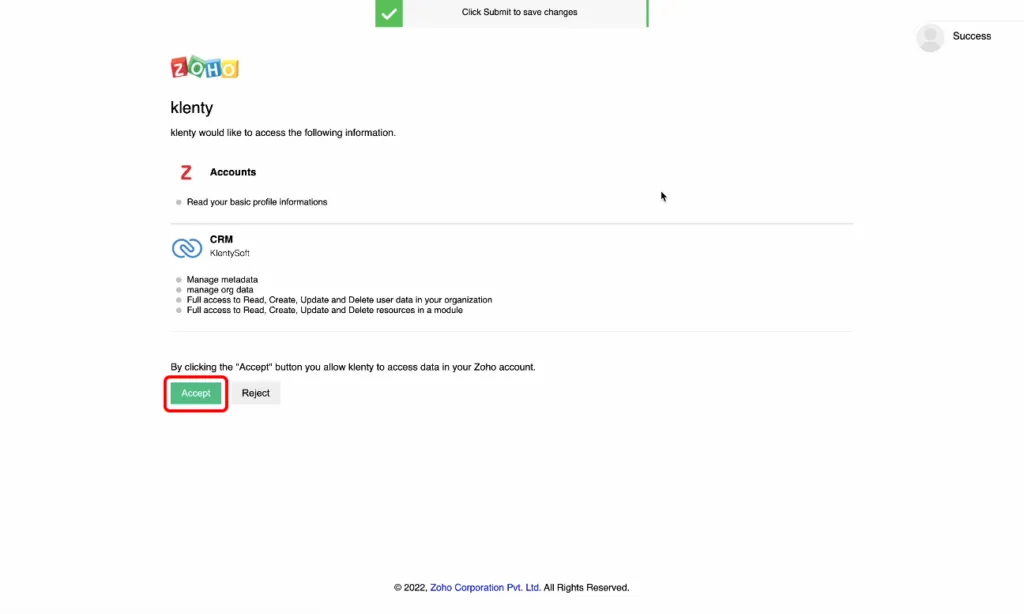
5. Klenty Has Set up Triggers You Can Activate for Different Prospect Activities.
Triggers are specific actions the prospect takes in response to your outbound campaign, like when the prospect replies to an email, opens an email, clicks on a link in the email, etc. Select whichever trigger you find the best fit for your sales process.
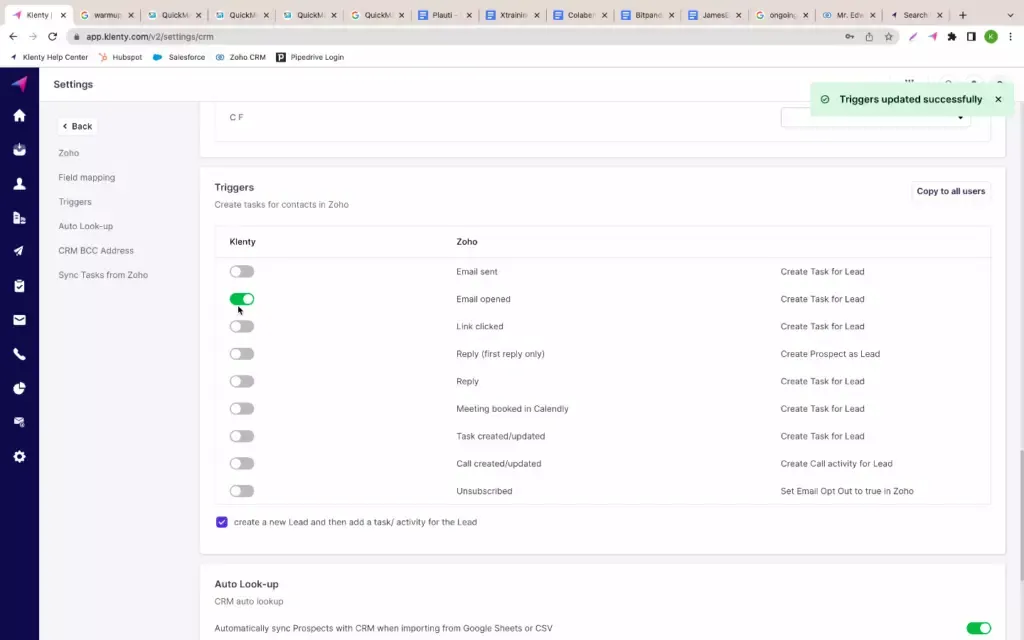
6. At the Left End You Can Switch on or Switch off the Triggers You Want To Activate
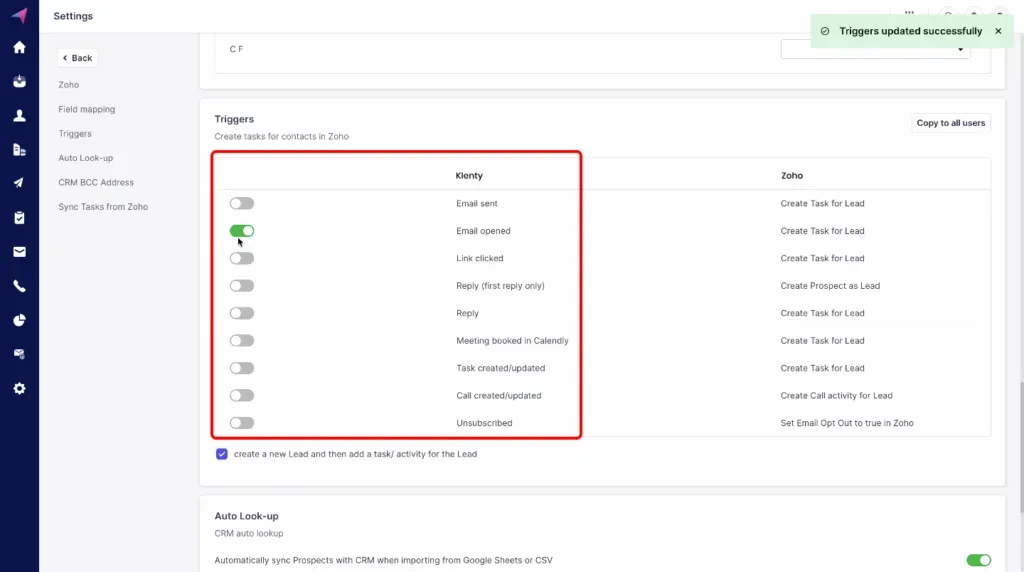
7. Ensure That You Click on “Create a New Lead and Then Set a Task/Activity for the Lead”
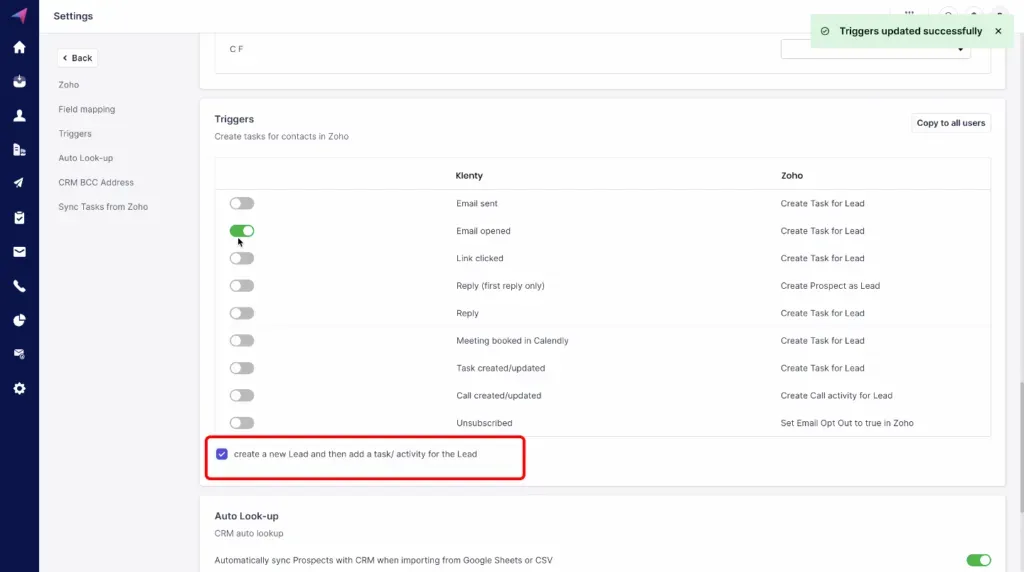
8. The Page Below Shows the New Lead You Triggered Into Your Zoho CRM and the Activity That Has Been Newly Created After Taking the Desired Action in Your Outbound Campaign.
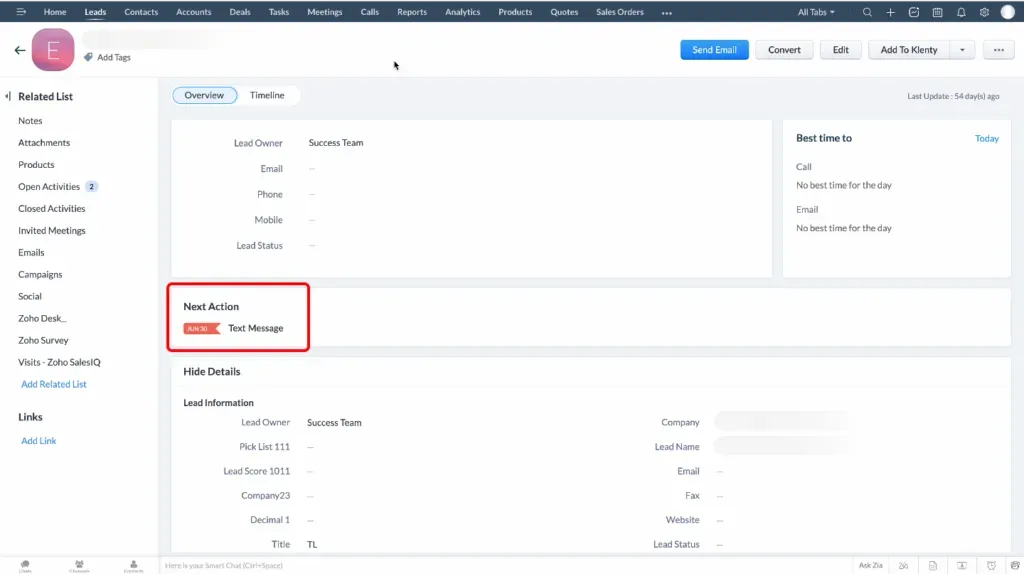
iii. Send Notes to Zoho CRM After a Sales Meeting
Tools: Fireflies + Zoho CRM
Taking sales call notes is an inevitable part of a sales rep’s daily life. But tidying these notes and keeping a tab of what’s important so that you can revisit them in the future isn’t a cakewalk. This becomes a lot more difficult if you’ve to monitor all sorts of calls, from cold calls to sales calls.
But you can save yourself from this cumbersome task if you automate this workflow by integrating Zoho CRM with a tool like Fireflies. Fireflies record, transcribe and make notes from sales calls and lets you access it from your Zoho CRM. It also allows you to share the recordings with your teammates and highlight key moments from your calls. Thus, it saves you from the boring data entry work, so you can focus on more revenue-generating activities.
Here’s how you can do it:
1. Log in to Your Fireflies Account and Click on Integrations
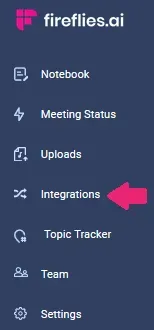
2. Select Zoho From the Integrations Tab
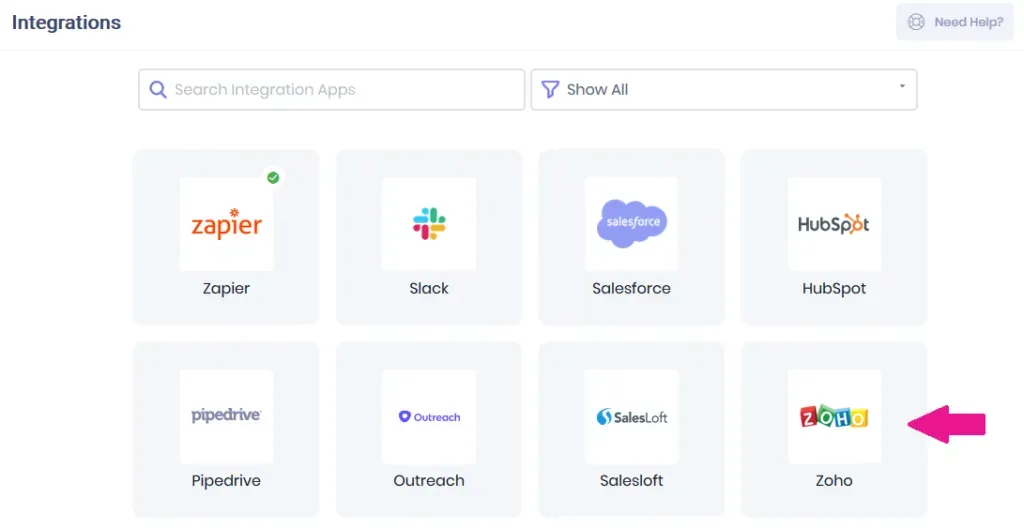
3. Click on Connect and Log in to Your Zoho Account
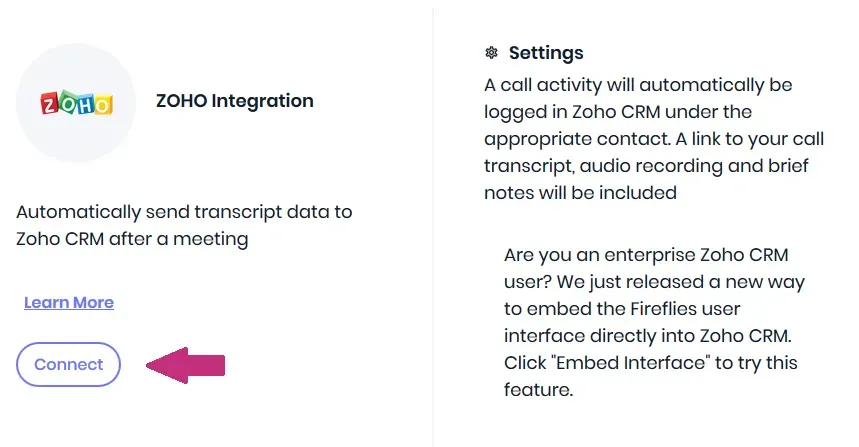
4. Go to the Fireflies Dashboard and You’ll Notice a Tick Mark Over Zoho Indicating That the Integration Is Active. Toggle ‘Create Meeting Participant as a Lead’ To Ensure All New Participants Get Registered as Leads.
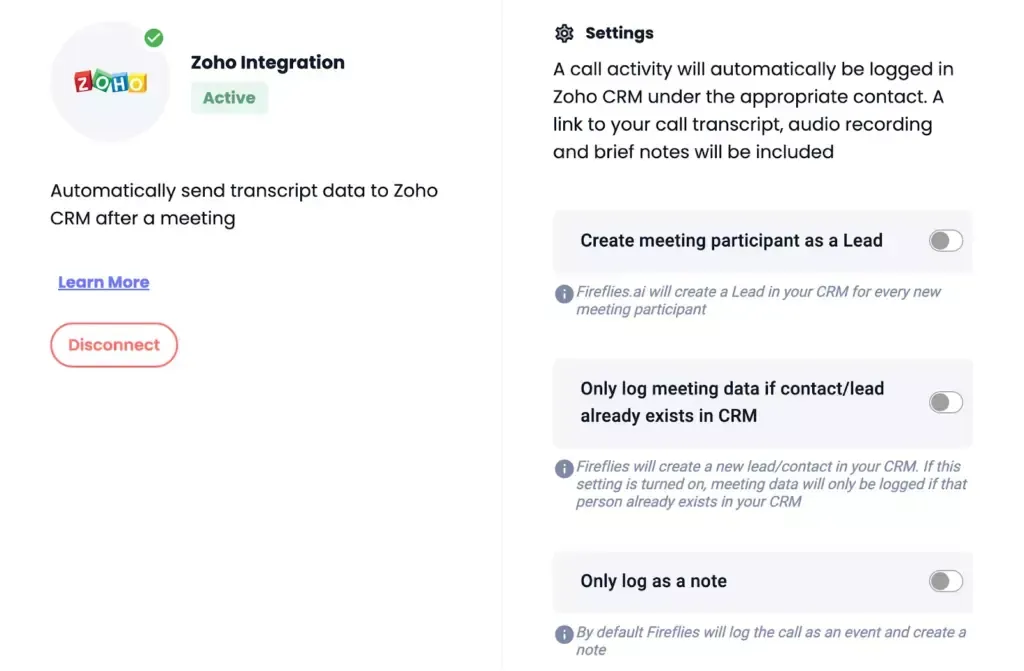
iv. Start Sales Campaigns for Inbound Leads Created in Zoho CRM
Tools: Klenty + Zoho CRM
If you’re doubling down on your inbound marketing efforts, ensure that all newly generated leads are correctly captured in your CRM. But that’s not it. Reach out to the people showing interest in your product as soon as possible to stay on top of their minds.
But it doesn’t make sense to add these inbound leads to a nurture sequence because the people who visited your pricing page 5 times and those who downloaded an ebook will have different buying intent.
It can be a huge headache to manually look out for leads showing interest in your product. Not to mention that you could miss out on a lead here or there if your website has hundreds of thousands of visitors.
Ensure that all the leads coming in from your website are categorized according to their different engagement types and that your salespeople reach out to those showing real buying intent as soon as possible.
With Klenty, you can automate this workflow quite simply.
You might be filtering your leads based on which channel they entered your CRM through. If you aren’t, that should be your first step. Then send these leads automatically to appropriate sales sequences as and when they enter your Zoho CRM.
Here’s how you can do it:
1. Filter Leads Coming in Through Different Activities on Your Website Inside Your Zoho CRM
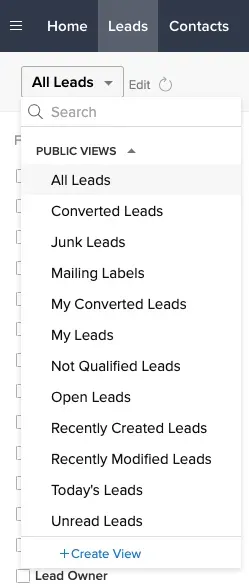
2. Set up the Automatic Import of All the Leads That Enter Your Zoho CRM Through Different Inbound Channels Into a List Inside Klenty. So, Whenever a Lead Enters a Zoho Filter It Also Enters a List in Klenty.
First, import prospects from your Zoho filter into a list–with your desired name–inside Klenty. For example, if you’re collecting leads who signed up for a demo, you could name the list in Klenty as “Sign Ups”.
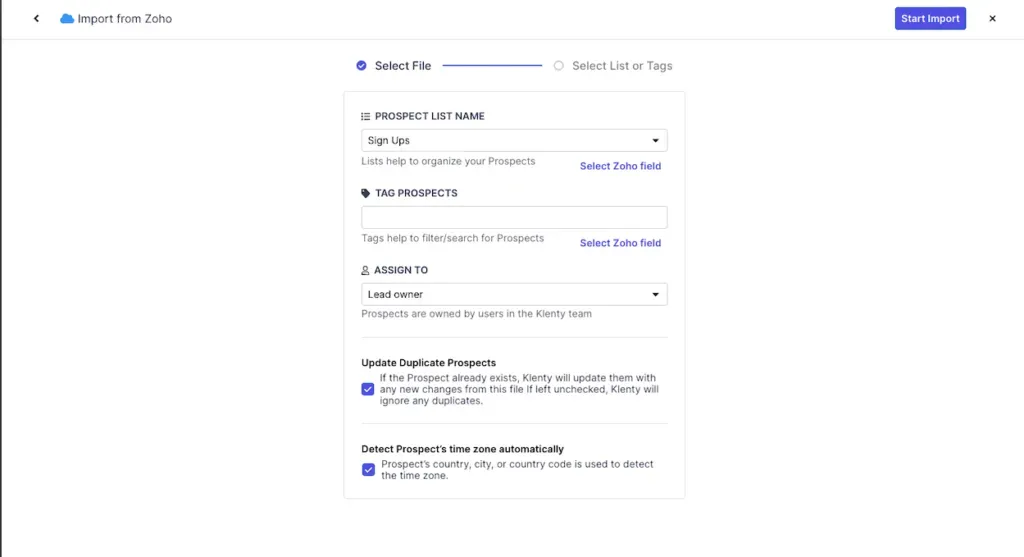
Second, enable auto-import within Klenty
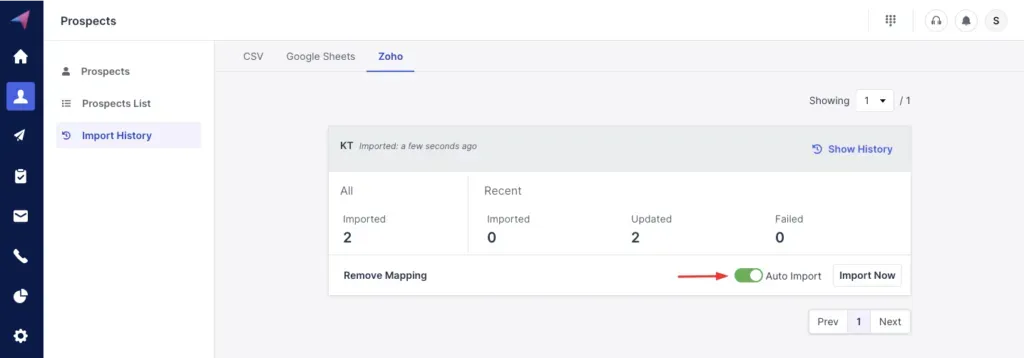
3. Now You Can Automatically Add These Leads to the Different Sales Sequences You’re Running in Klenty.
Go to the desired sales sequence you've created for inbound leads and select the playbook that lets you “add prospects to Cadence when added to a list”
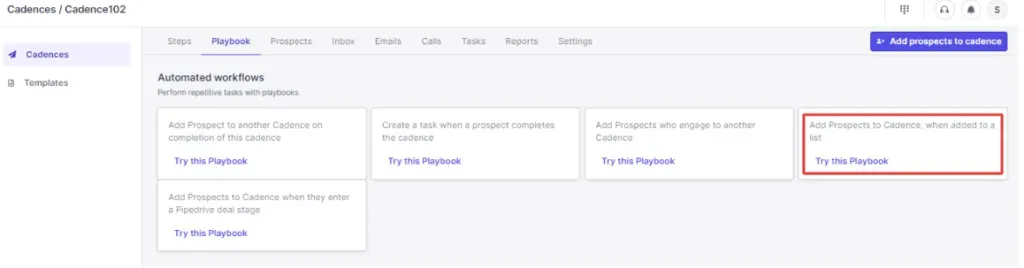
v. Get Slack Notifications When a Lead Gets Added to Your Zoho CRM
Tools- Slack + Zoho CRM
Your response time to inbound leads determines whether they choose you or your competitors. According to a recent study by Lead Connect, a delay in response time by 5 minutes can reduce the chance of qualifying your leads by 80%. So, it is important to respond to your inbound leads within the shortest possible time.
But with a million things on your plate, it isn’t always possible to do this. Integrating Slack into your Zoho CRM allows you to instantly get notifications when a lead gets added to Zoho CRM. These notifications let you take prompt actions like adding prospects to a sales cadence or responding to their queries.
Here’s how you can do it:
1. Install Slack From Zoho Marketplace and Integrate It With Your Zoho CRM

2. Set Up Workflow Rules To Get Notified Every Time a Lead Enters Your CRM
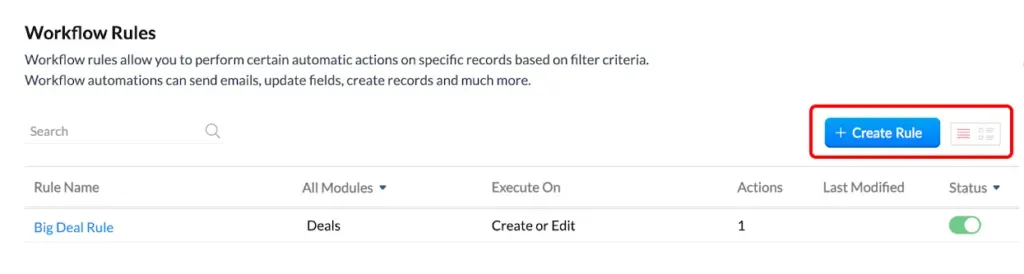
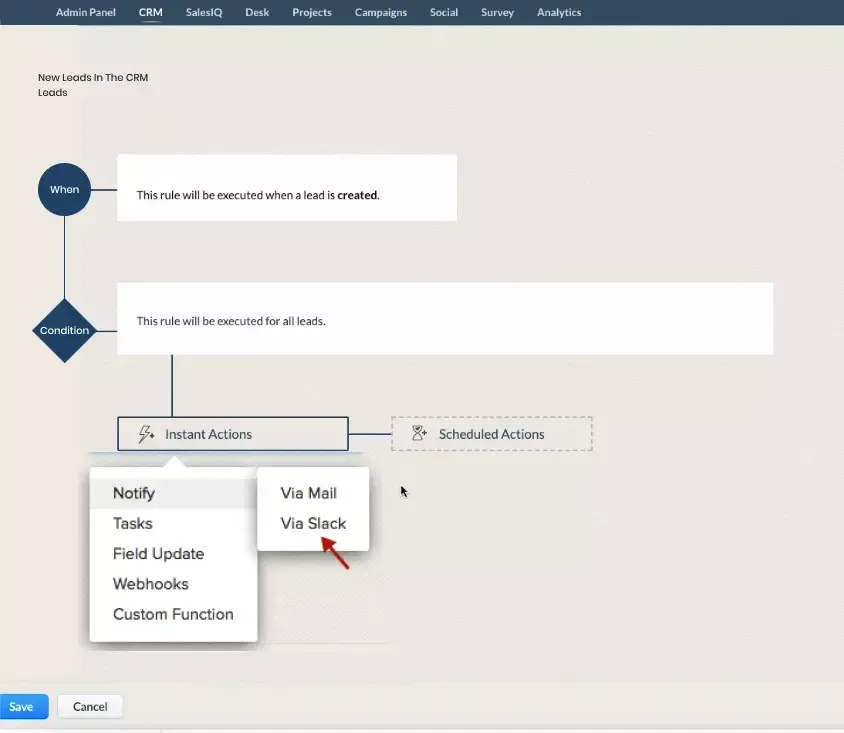
3. Customize the Message You Want To Receive and the Channels Through Which You Want To Be Notified.
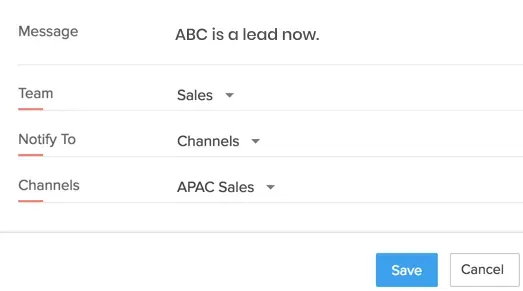
vi. Creating Invoices to a Zoho Lead
Tools: Xero + Zoho CRM
Creating and tracking invoices using spreadsheets is a cost-effective way of invoice management. But as the number of deals and deal worth goes up, you’ll have to choose between going nuts from the number of invoices to keep tabs on or automating the process.
You can automate this workflow using Xero, cloud-based accounting software that can be integrated with your Zoho CRM. This integration saves you from the trouble of creating and tracking invoices and allows you to send out multiple invoices directly from your Zoho CRM.
Here’s how to do it:
1. Integrate Xero With Zoho CRM With the Help of a Third-Party Application Like Zapier or automate.io.
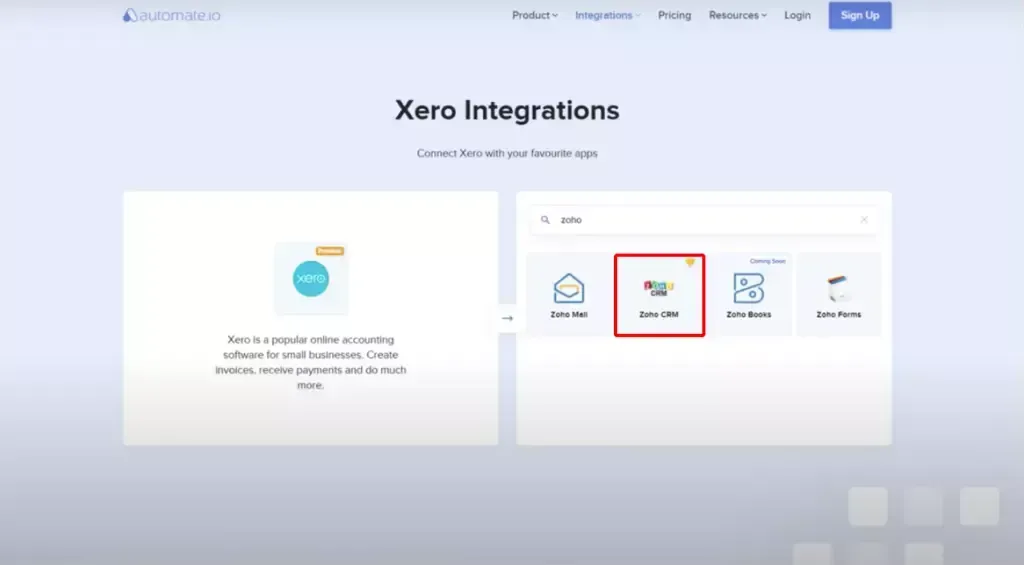
2. Set the Trigger and Response. Here, the Trigger Is That Every Time a Deal Status Changes To ‘Closed Won’, an Invoice Should Automatically Be Created in the Zoho CRM
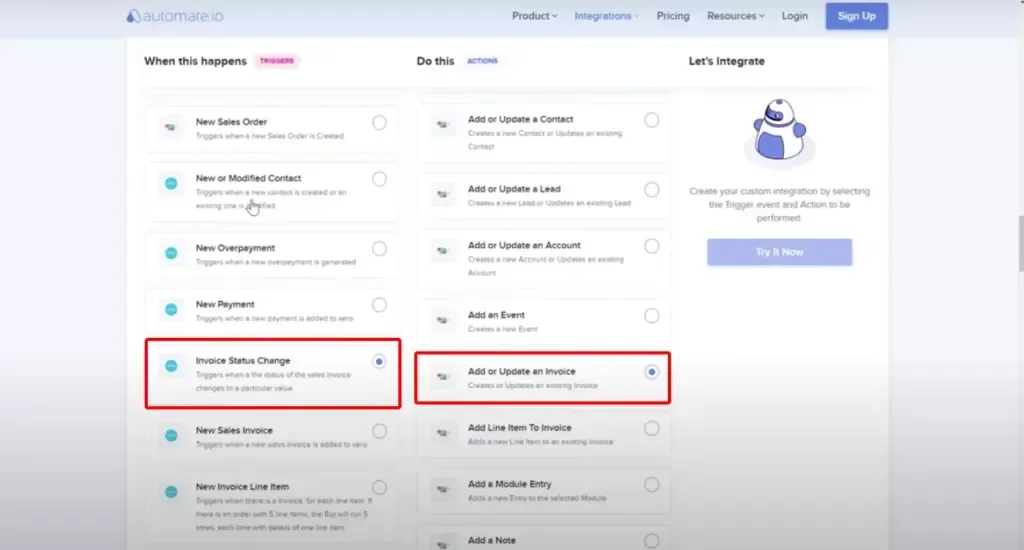
3. You’ll Get Notified by Email Every Time an Invoice Gets Created
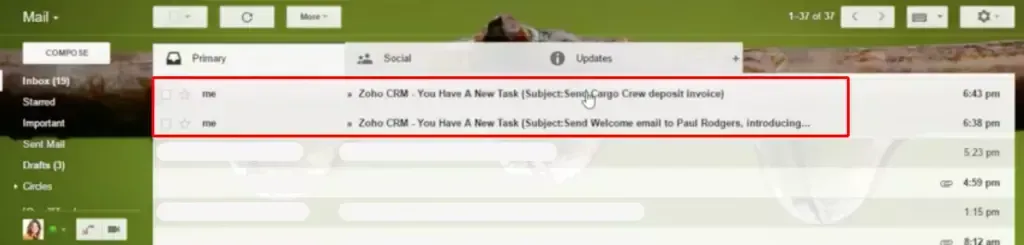
4. Review and Send It to Your Client
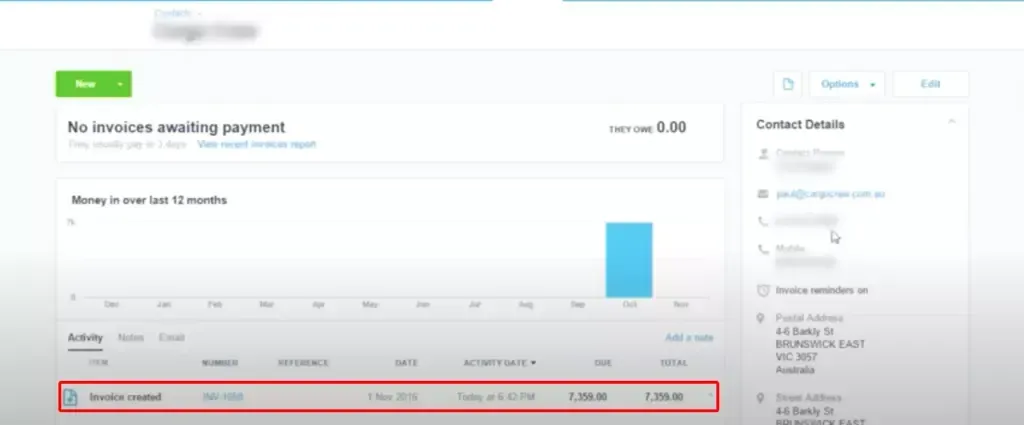
Conclusion
Time is your currency. The way you spend it determines how successful you are as a salesperson. Draining your energy on data entry can leave you with no time for more impactful tasks like prospecting, cold calling, etc. Also, the fact that you have to do it for every lead that comes your way is maddening.
So, without a doubt, automating your CRM workflow is the best thing you can do for yourself and your business. As a Zoho CRM user, you can do this very quickly, irrespective of what stage your lead is on.
Try out the recommended integrations for a streamlined and organized sales process.