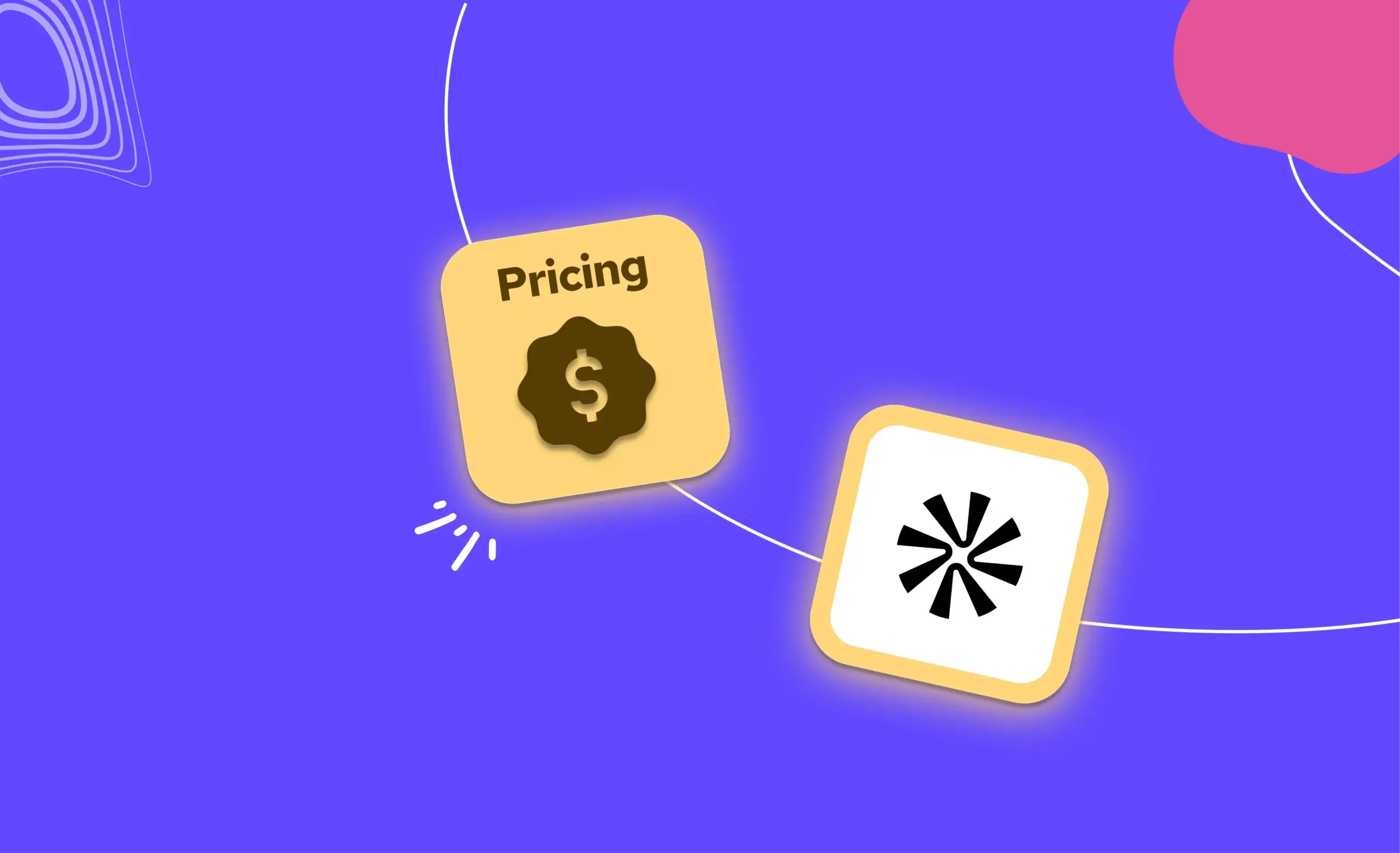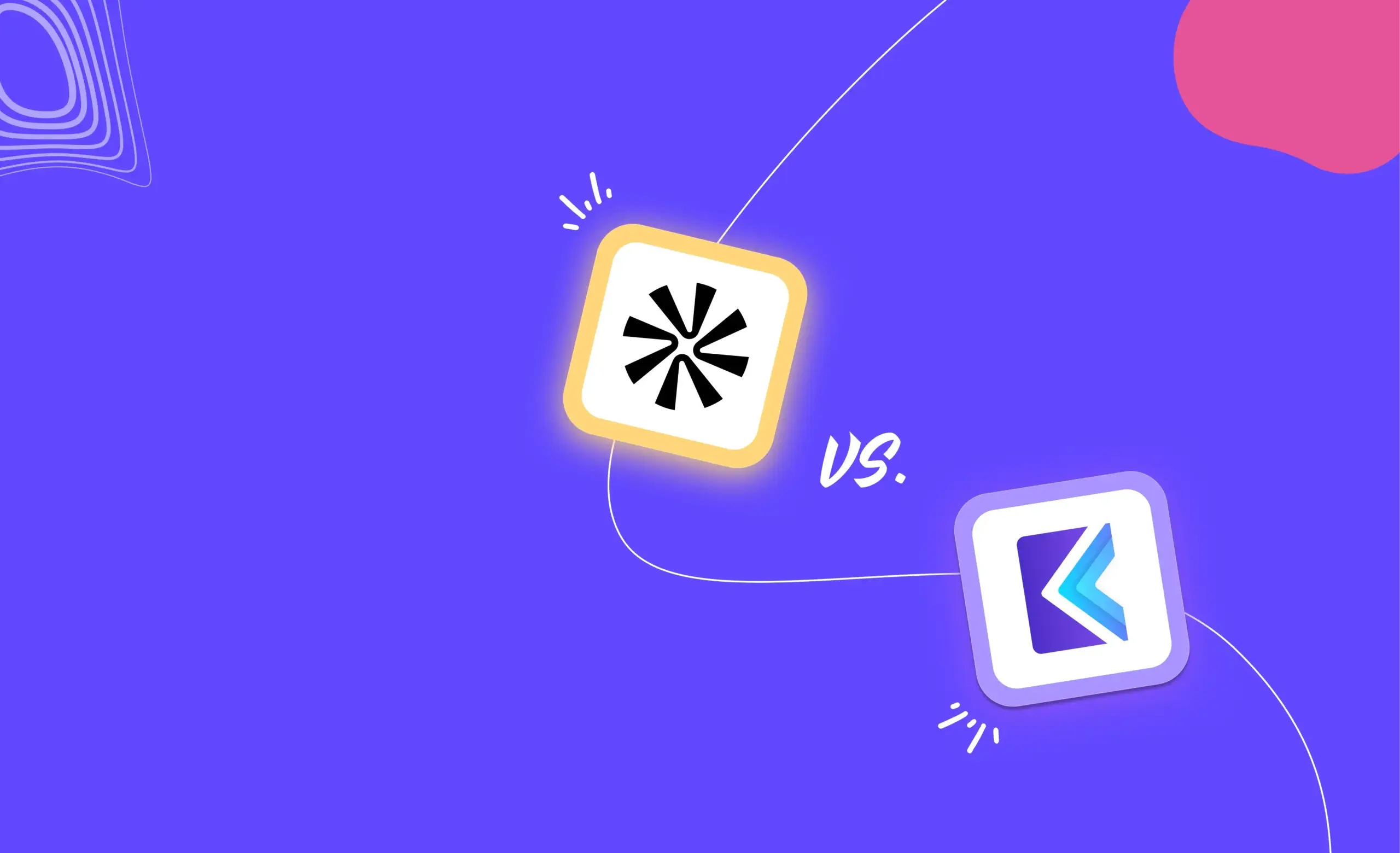All sales prospecting advice boils down to this maxim: “Connect to your prospects where they are.”
So, when 930 million professionals and 63 million companies use LinkedIn to connect with people, starting your outreach efforts from there makes complete sense. The bummer? You can only send so many outreach messages and connection requests to people before the LinkedIn overlords come for you. (Plus, half your prospects would much rather restrict their message inbox.)
The good news? Most potential prospects will still have their contact information updated on LinkedIn, opening up another resource to scrape contact details for reliable email outreach email campaigns.
In this article, we explain how to get the addresses of prospects from LinkedIn, like their B2B email, phone numbers, and work details for outreach.
7 Ways To Find Someone’s Email on LinkedIn
a. Download Email Addresses in Bulk
1. Use Email Extractor Tools
Downloading business list of email addresses in bulk can save you a few extra hours of prospecting. (That means more time for closing deals, of course). The easiest way to do this on LinkedIn is by using an email extracting tool. Available usually as a Google Chrome extension, this tool downloads the contact lists and information of all the people that show up as a result of your targeted search query.
Which tools to use:
How to use them:
1. Download the Chrome extension of your choice and activate the plugin. (Most tools will ask you to ‘Sign Up’ to use them. You can do this for free and earn credits to last a few searches.)
2. Decide how you want to find your prospect profiles on LinkedIn. Do you wish to search company contacts, people with the same job role, or the degree of connections? Enter your mode of search in the search bar.
3. Select “People” from the LinkedIn sidebar. This will give you a list of prospects based on your preferences.
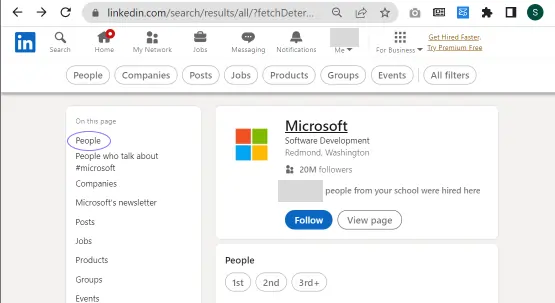
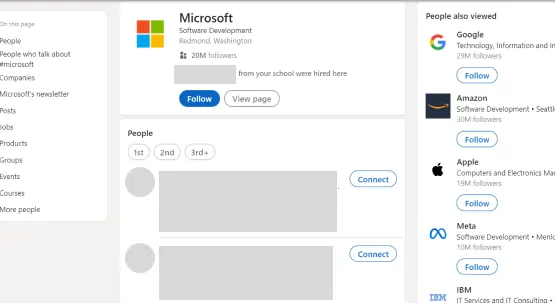
4. Click on the plugin.
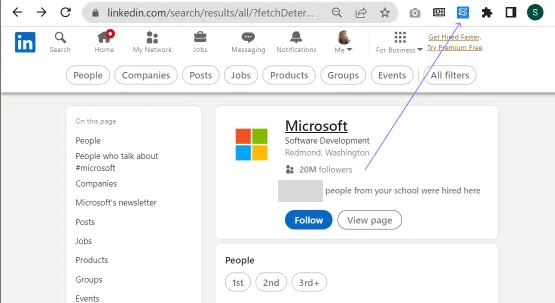
5. Now, the tool will show the list of profiles and allow you to download the prospect information.
Here’s what that looks like on Skrapp’s LinkedIn email finder software.
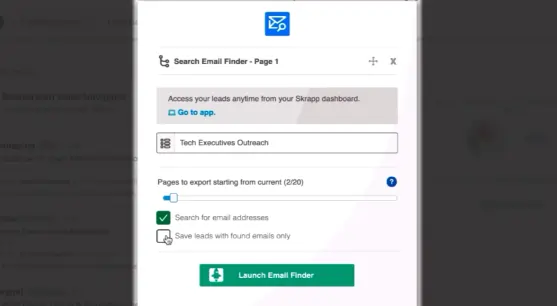
6. Now, all you need to do is export the files in your preferred format. Most tools allow you to download them in CSV file format, making exports to Google Docs, Excel, and CRM databases.
Note: Not all your LinkedIn connections will add their email information on LinkedIn. And this will make it harder to source their information. However, some tools also allow you to advanced search such prospect information in their proprietary databases. We’d recommend choosing a tool like Skrapp, with this functionality, to make gathering contact details easier.
Don’t want to add another tool to your workflow? Use some of LinkedIn’s native features to help you source your best-fit prospect information.
2. Download Emails of First-Degree Connection From Your LinkedIn Profile
If you have somehow managed to get your prospects to accept your connection requests, you can export their contact details in bulk using LinkedIn’s export connection feature.
How to do it:
1. Click on the dropdown beside ‘Me’ and then click on ‘Settings & Privacy.’

2. Now click on ‘Data Privacy.’ You should see ‘Get a copy of your data.’
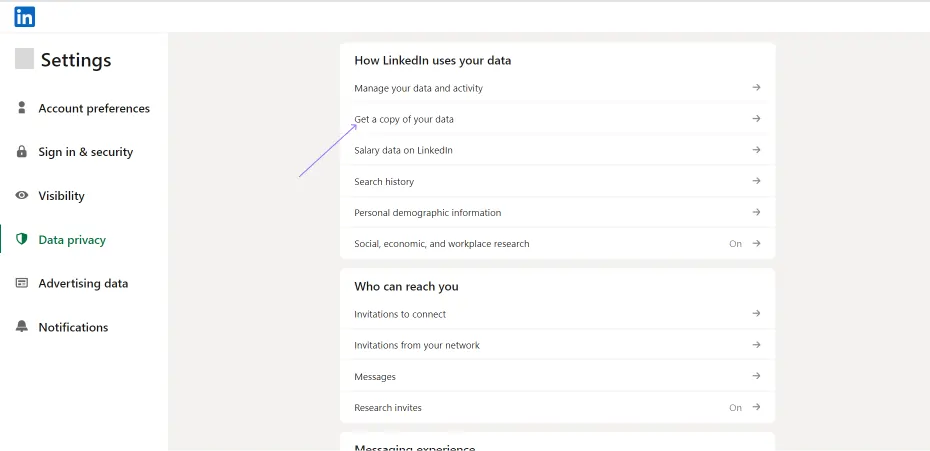
3. Click on it, select ‘Want something in particular?’ and choose the information you want to download by selecting the appropriate checkbox. For your 1st-degree connections data (read prospects), you want to select ‘Connections’ and ‘Profile.’
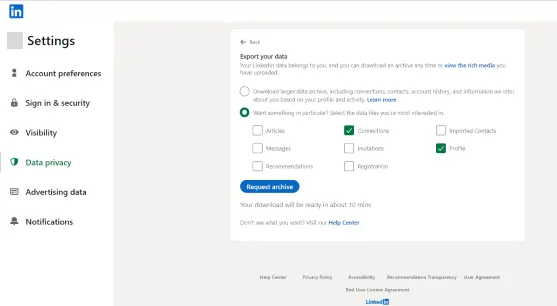
4. Now click on the ‘Request Archive’ button.
You’ll receive an email with the download link for a copy of your data within 10 minutes.
Note: Some profiles on LinkedIn choose to keep their email private. In that case, you will not get their email even if they are your 1st-degree connections. We suggest using an email extractor tool like Skrapp with an integrated B2B contact database to find the details of such prospects.
b. Find Individual Email Addresses
3. Use Email Extractor Tools To Download Individual Emails
Often, you may come across a LinkedIn profile that matches your ICP but isn’t on your prospecting radar. Sure, you can view prospect information (more on that later) and jot down the details. But you’ll most likely be spending hours validating this information later.
An email extractor tool helps you bypass these steps by allowing you to download verified contact information as you navigate through your prospect’s LinkedIn profile. These tools help you cut down manual data entry time by downloading email details available on the platform and bolster your sales team's efforts. Besides, they verify the information through their proprietary database, saving you validation time and better success rate.
Most email extractor tools are available as browser extensions and as tools. (The browser extensions are more useful for scraping email information on LinkedIn). Plus, there is something for every price point. If you’re looking for an email extractor tool to simplify your outreach process we recommend choosing one with the following key features:
- Bulk email extraction
- Removing duplicates
- List building
Free email extractor tools:
- SalesQL (4.7 stars on G2) - 50 credits/mo,
- LeadLeaper (4.6 stars on G2) - 100 credits/mo
P.S.: Email credits are the number of emails you can download using a tool in a month, and they get replenished monthly. SalesQL and LeadLeaper provide the above credits on their free plan. The paid versions allow higher email data downloads and other data management features.
Paid email extractor tools: UpLead Email Finder (4.7 stars on G2)
Note: Most paid tools offer a limited free trial for a limited number of leads. But they also support functions like list management, sharing, and email validation. That said, different companies may offer different features, so we’d suggest you check the tool’s native and additional feature list and assess if you need them in your sales prospecting process before investing in them.
How to use any email extractor tool:
1. Download the extension to your browser according to the instructions on the site, and pin it to your ‘Add-ons.’ This will allow you to access the tool on LinkedIn.
2. Now, visit your prospect’s LinkedIn profile and click on the tool’s browser extension.
3. The tool will now show you your prospect's contact details.
4. Save the prospect details to the tool or export the contacts in your preferred format.
Pro Tip: Get a LinkedIn Sales Navigator subscription for your account. This way, you mitigate the risk of your account being flagged for using such third-party tools and being brandished as a bot by LinkedIn.
4. Use Email Finder Tools To Get People’s Email Addresses
So, you narrowed down the perfect prospect on the platform but can’t find their email address on it? Use an email finder tool. It will help you source the correct email address of your prospect, thanks to their large and verified email databases. The best part? All you need are rudimentary details like the name and company name.
Which tools to use: Hunter (4.4 stars on G2), Snov.io (4.5 stars on G2)
How to use them:
1. Visit your prospect’s LinkedIn profile and figure out where they work. You can find this in the ‘Experience’ section of their profile. For instance, we looked up Bill Gates on LinkedIn and discovered he Founded Breakthrough Energy. But does he have an email address there? Let’s use an email finder tool to find out.
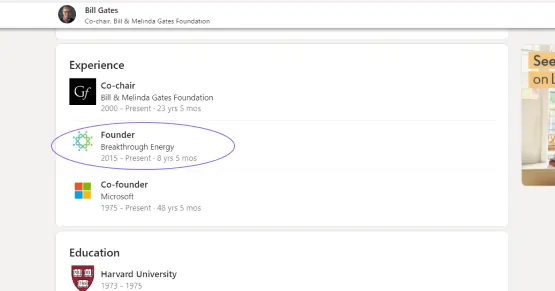
2. Most email finder tools have fields to enter a ‘name’ and ‘company name’. You can enter your prospect’s and company names here. Sure enough we’re using Bill Gates for ‘name’ and Breakthrough Energy for ‘company name’ in this example.
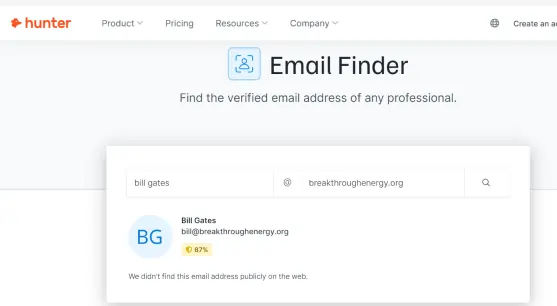
3. If your prospect has a valid email address, the tool will cough it up quickly. Our little experiment showed that Bill Gates does not have an email address at Breakthrough Energy. But maybe your prospect does.
5. Guess a Professional Email Address, and Verify It
So, you checked every email scraper tool for your prospect’s email information only to find it mysteriously absent? Use the ‘guess and verify’ method.
Most professional emails have variations of the person’s name and their company’s name. So, you can bet that it is one of those combinations. But, instead of guessing these combinations, put these details in an email permutator tool. It’ll show all the possible variations of the email address of prospect lists quickly for increased accuracy rate.
For instance, if you enter details like Bill Gates, who works at Microsoft, the tool will furnish email options based on most companies' common email patterns.
Think-
After this, you just need to verify which one it could be (more on why later). For that, use an email validation tool.
Which tools to use: Mailmeteor for permutation and Hunter.io for email verification.
How to use them:
1. Find your prospect’s details like ‘Full Name’ and their current ‘Company name’ on LinkedIn.
2. Next, check their company’s ‘Contact’ page. It will have at least one email address from your connection list to give you clues about the company domain name. It’ll also give you an idea of which arrangement of names and full names they follow.
3. Enter these details in an email permutator tool and click ‘Generate Email Addresses.’
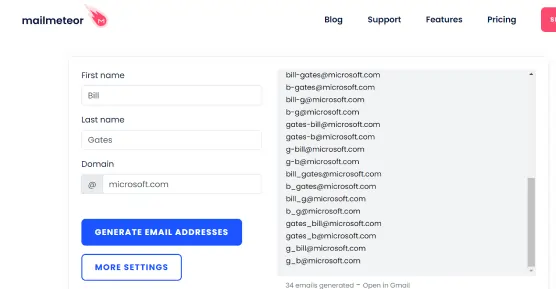
4. Lastly, check all these probable emails using email verification tools like Hunter Email Verifier or NeverBounce to check which one is a legitimate email address.
This method can be cumbersome, but it allows a unique approach to finding someone’s email on LinkedIn.
6. Check the Prospect’s LinkedIn Profile
No tools? No problem. Find your prospect’s email (if they have added them) on their LinkedIn profile.
Option 1: Download contact information
1. Go to your prospect’s LinkedIn profile and click ‘Contact Info.’
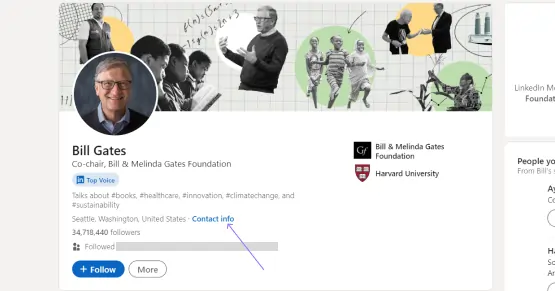
2. You can now view your prospect’s information from the email list has been added to their LinkedIn. (Of course, we never contacted Mr. Gates, so here’s a dummy Contact info section instead).
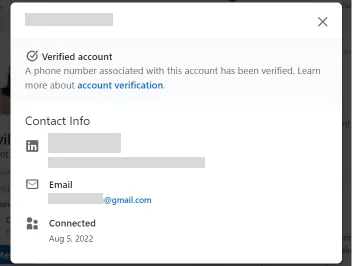
Note: You can only view a detailed contact info section of 1st-order connections. If you aren’t chums with your prospect yet, send them a connection request (yesterday!).
Option 2: Check the banner image
Can’t find business email addresses in the contact info section? If your prospect is a professional (in 2023), they most likely have a branded banner image to go with their profile. With luck, you could find their emails there. Or at least clues like the domain name. That’s enough information to decode their email address.
7. Check the Prospect’s Personal Website, Company Profile, or Portfolio Website
Can’t find your prospect’s details despite using all the above tactics? Consider checking your prospect’s personal or company website to find their personal email address.
How to do it:
1. Find your prospect’s personal website in their LinkedIn profile's ‘Contact Info’ section. Or type their name on Google search. If they have an SEO-optimized website, it will most likely appear.
2. Alternatively, visit their company’s website and look for a ‘People’ or ‘Culture’ page. You'll find their contact details if your prospect is in a senior role to reach out to them for increased response rate.
Why Should You Verify Email Addresses?
The business email address you source from LinkedIn (or otherwise) may not be the accurate contact information. People may make errors, change companies, and sometimes even provide wrong information on their profiles to protect their privacy and this will ultimately affect your cold emailing efforts.
Sending cold emails to all these addresses without verifying them increases the instances of bounces. One too many of those, and you may attract your Email Service Provider’s attention and be branded spam. And that’s not a good look for your sender reputation or your cold email campaign.
We suggest running your email data through an email verification tool like:
- Dropcontact,
- Zerobounce,
- or NeverBounce
Before using them in your email outreach efforts. That way, you can sleep peacefully knowing your emails reached the correct address instead of getting tossed out midway.
What Happens When All Paths Turn Up Empty?
It’s highly unlikely that none of the above methods will help you secure your prospect’s email. But if that happens by some miracle, don’t hesitate to send your prospect a LinkedIn request. We can hear you go, ”But they detest it!”
You don’t want to pitch to your prospect soon after they accept your connection request. Reason? It’s too salesy for the audience on LinkedIn.
Instead, send them a cold message on LinkedIn. Build a connection after sending the request to get better reply rate. Congratulate them on their new job, pay attention to what they care about, and ask questions without expecting any return. This will make your prospects more receptive to your pitch. And that makes for better chances of conversion.
Peter Caputa, CEO of Databox, agrees. “Not all executive buyers are the same, but most of us are always recruiting, networking, trying to get the message out about our business, and learning from other smart, curious people. This is how relationships start,” he adds.
FAQs
Does LinkedIn Show Someone’s Email?
1. Only visible to me
2. 1st-degree connections
3. 1st and 2nd-degree connections
4. Anyone on LinkedIn
You can see their email address by clicking the ‘contact info’ button on their profile page.