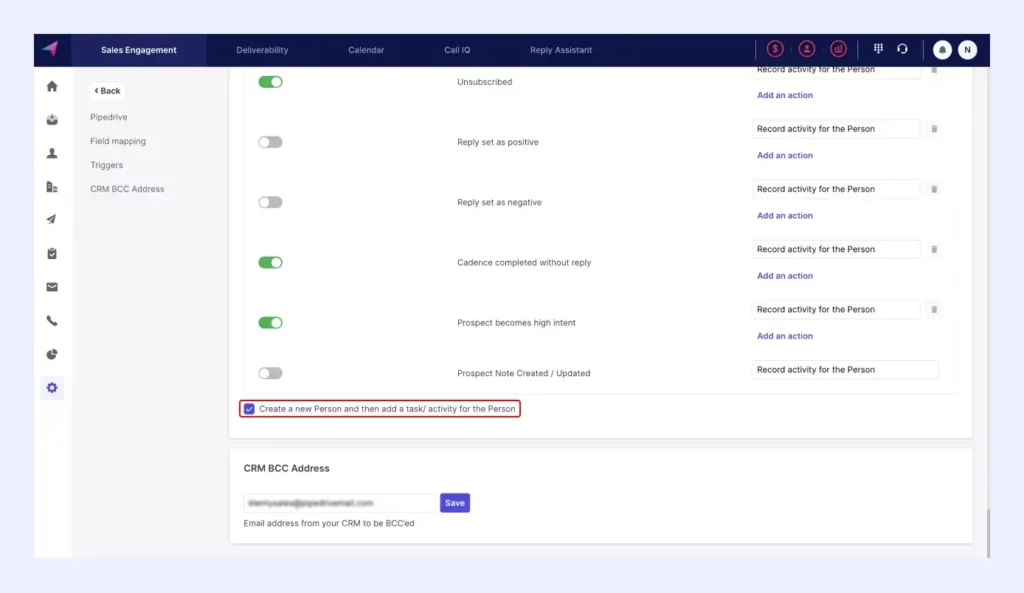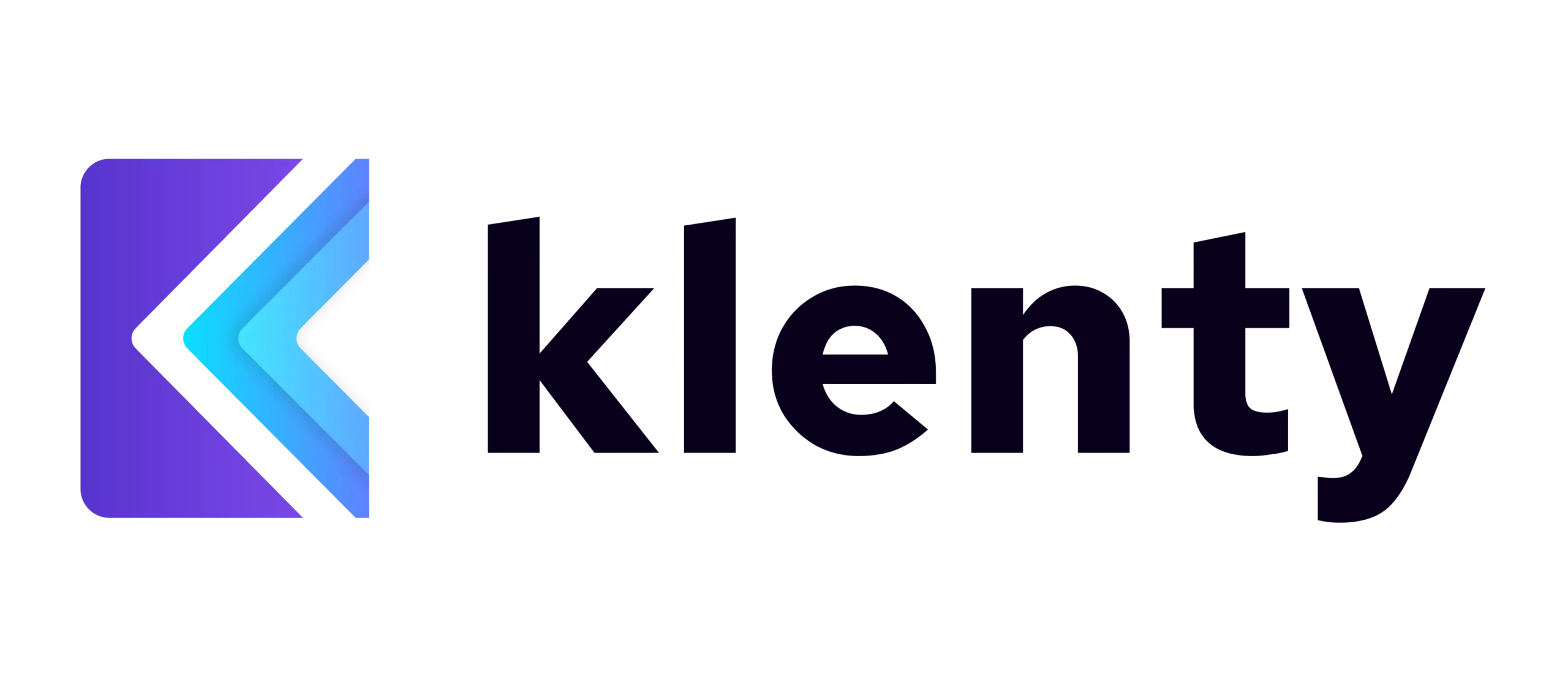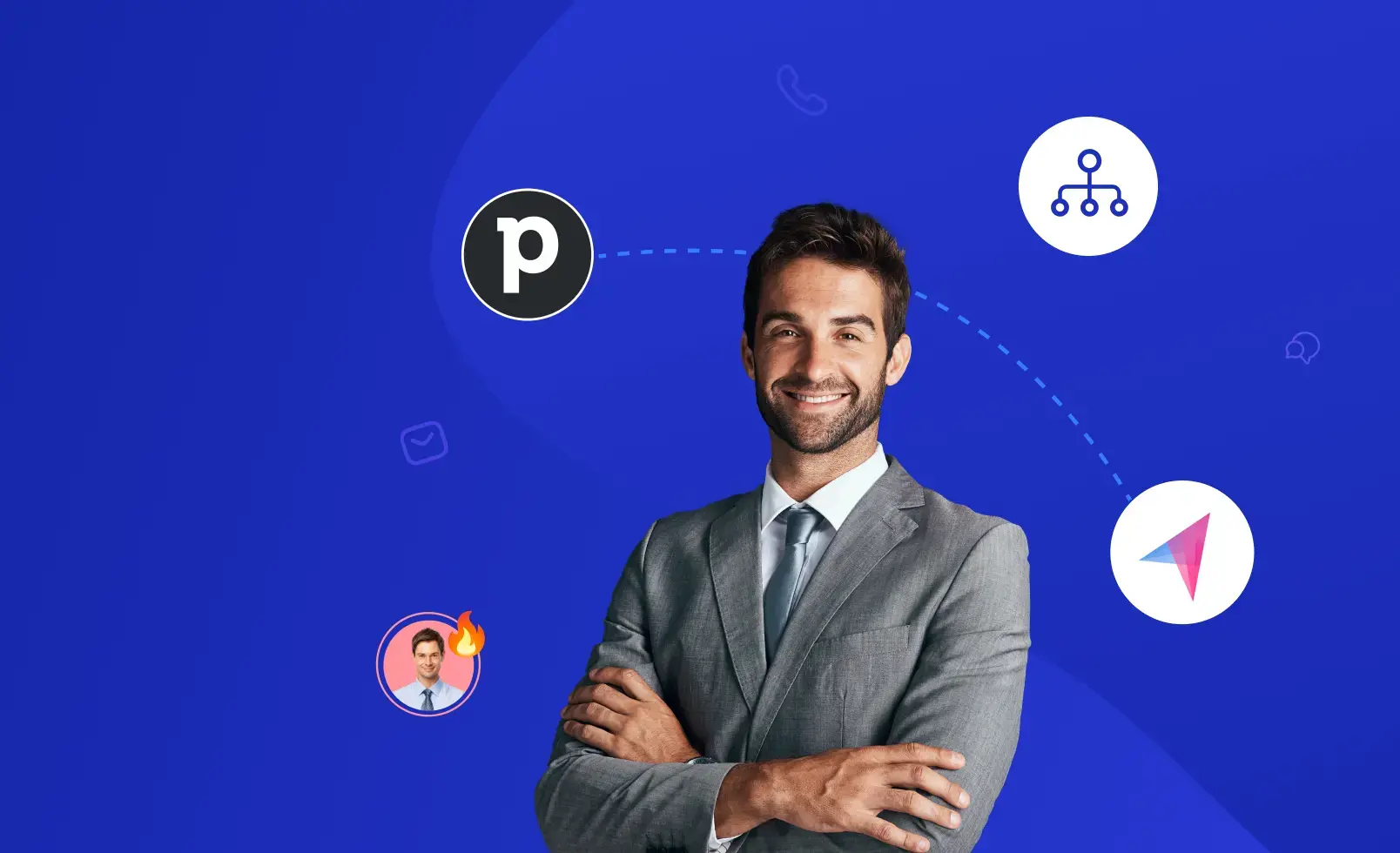Pipedrive is the most important tool in the sales tech stack. It consolidates your entire customer and leads repository, manages and optimizes your sales pipeline, and improves rep productivity.
These leads in your CRM can be turned into opportunities with a step-by-step outreach plan.
You could do it manually. But following up with multiple leads regularly and on time is a challenge. You might have to compromise on personalizing your outreach — which means you have to forgo the personal connection.
Klenty helps you balance both.
Klenty is designed to help sales teams follow up regularly and on time across multiple channels, add that personal touch to every step, and get more meetings booked.
Here are 14 Klenty + Pipedrive workflows that accelerate rep productivity and eliminate manual work.
These workflows are categorized as follows:
- Lead Management: These workflows focus on how you can efficiently store and organize lead data within Klenty.
- Seller Execution: These workflows shed light on automating all the different aspects of your outreach.
- Post Lead Engagement: These workflows keep your Pipedrive updated with every detail of lead engagement.
Let’s get right into it.
Lead Management
I. Import Leads into Klenty Lists
Klenty allows you to import leads into lists — based on your preferences.
Click on “Add Prospects” to import leads into Klenty.
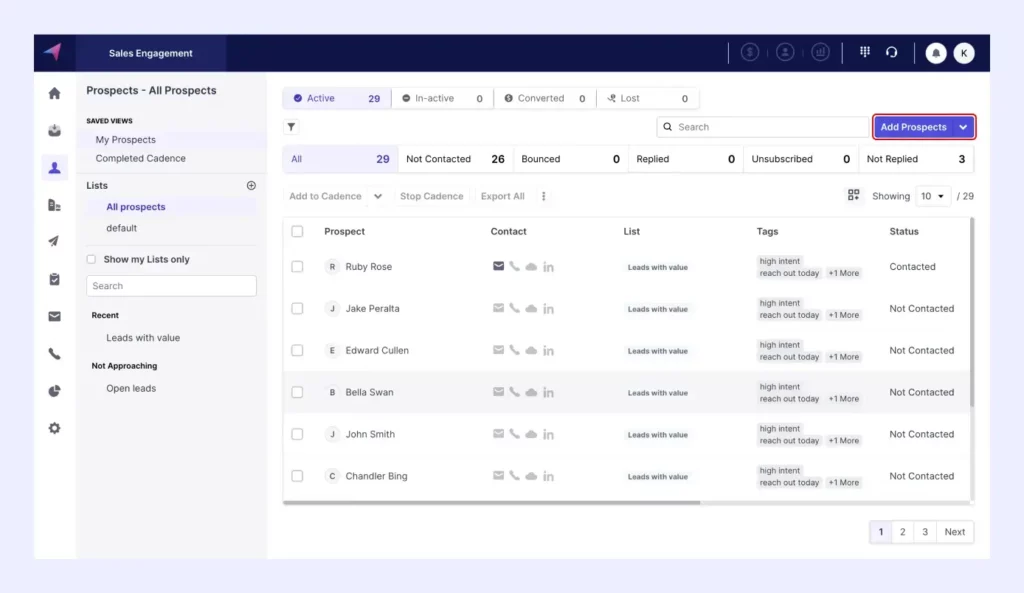
This is where you can import leads from Pipedrive directly.
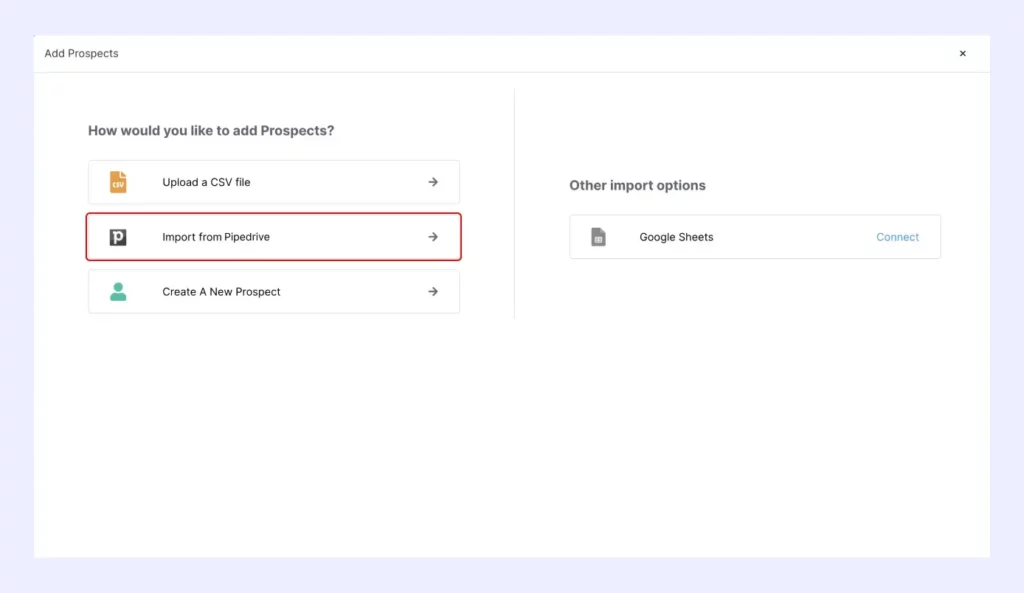
Select the Pipedrive filter you want to import into Klenty.
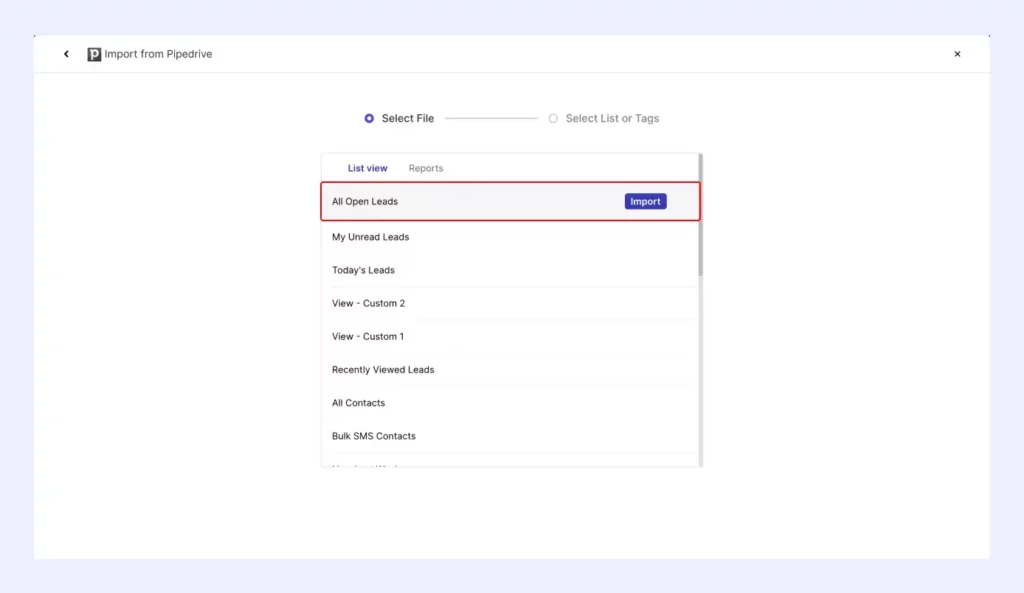
Either select an existing list or create a new list.
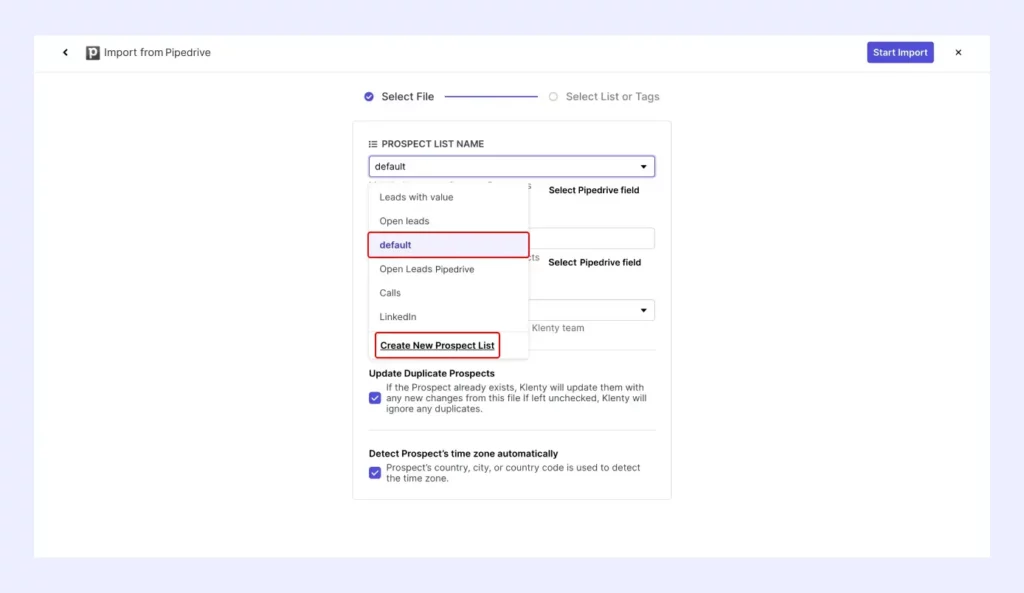
If you choose “Create New Prospect List,” enter the name of your new list.
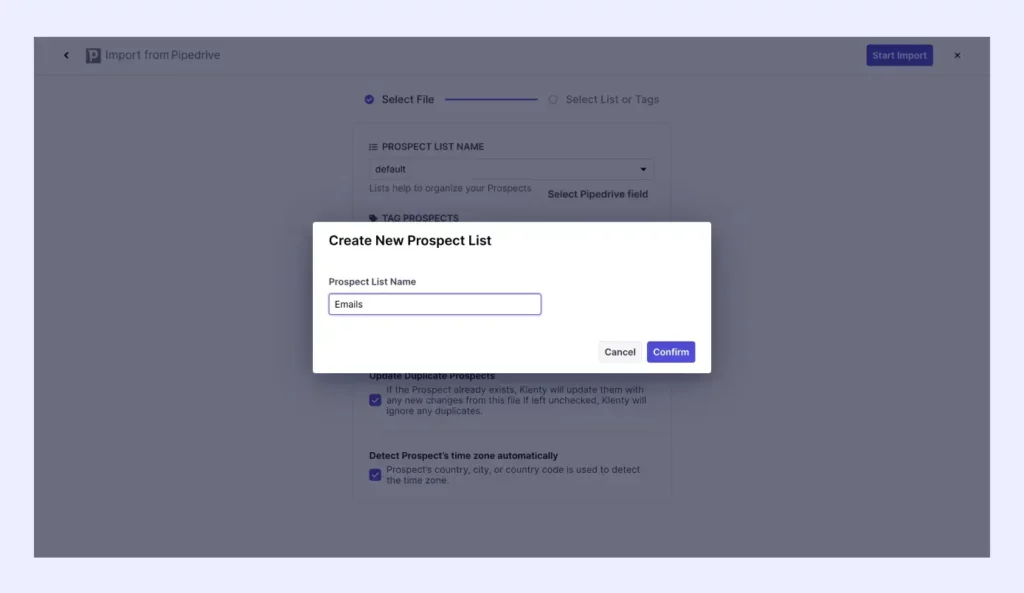
Once you start importing, all your leads will get added to your new list.
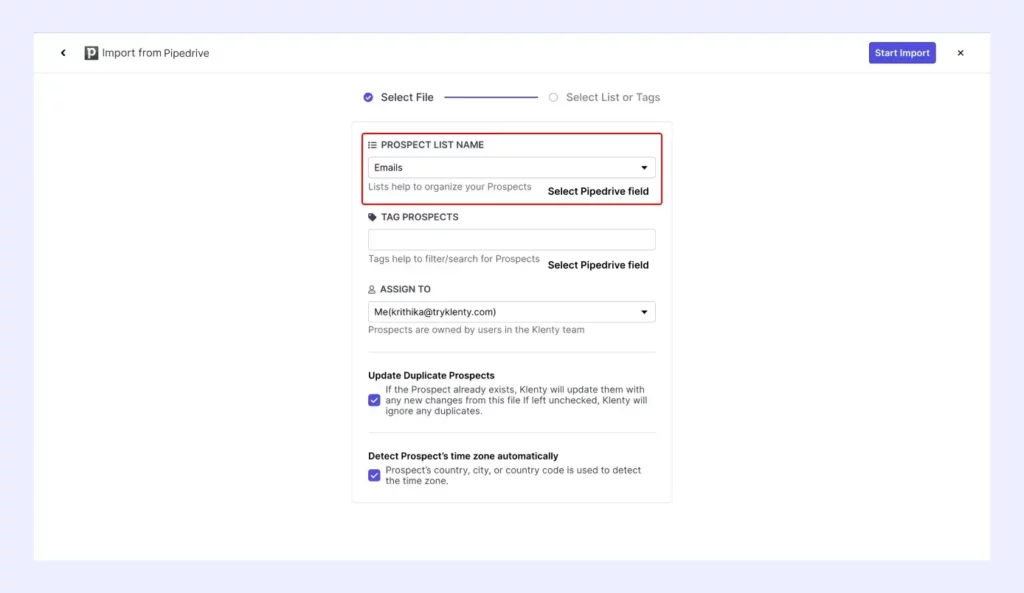
View all the leads you’ve imported here.
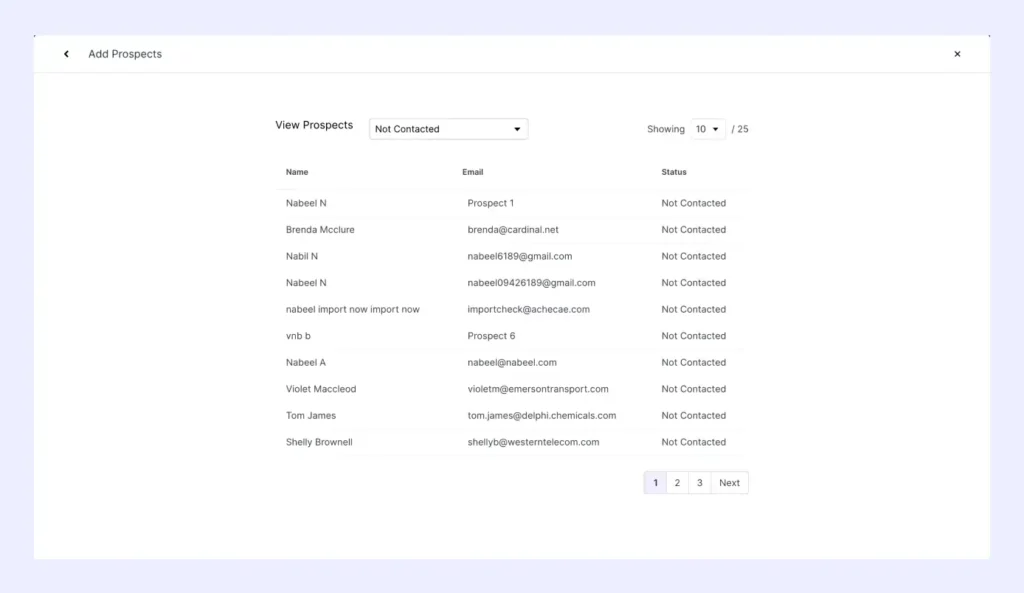
Klenty automatically refreshes and updates any new additions every hour. You have to toggle ON the auto-import function.
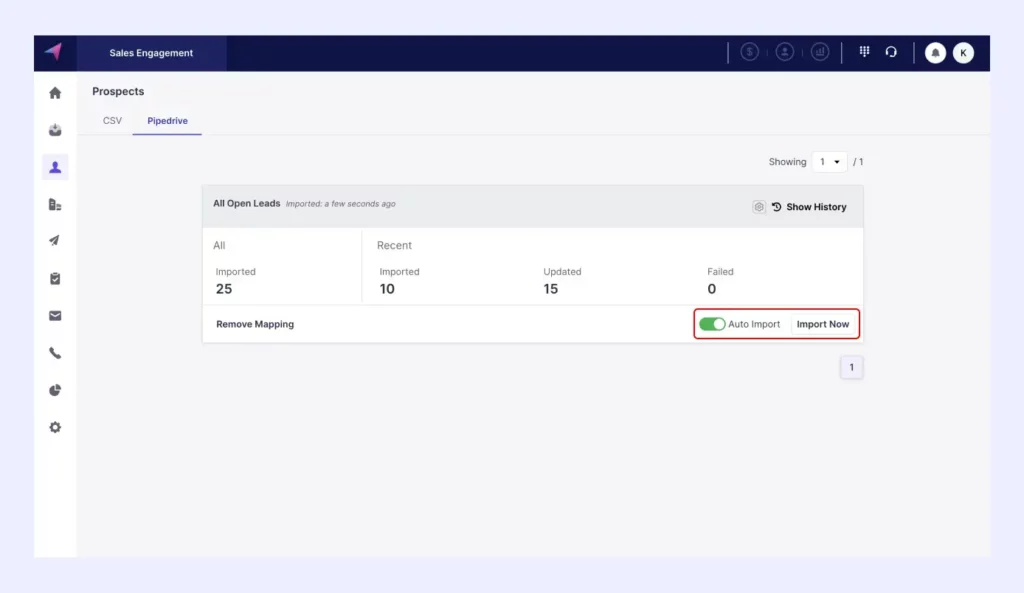
II. Tag Leads Based on Source, Geography, Intent, or Any Other Category You Desire
When you import your leads from Pipedrive, you can also label them with an appropriate tag.
Tags are important for organizing leads, categorizing them, and targeting messaging. Tagging also ensures no lead is forgotten, reducing the risk of missing out on potential opportunities.
During importation, you can create a tag for your leads. This will automatically be mapped to all leads within the particular list.
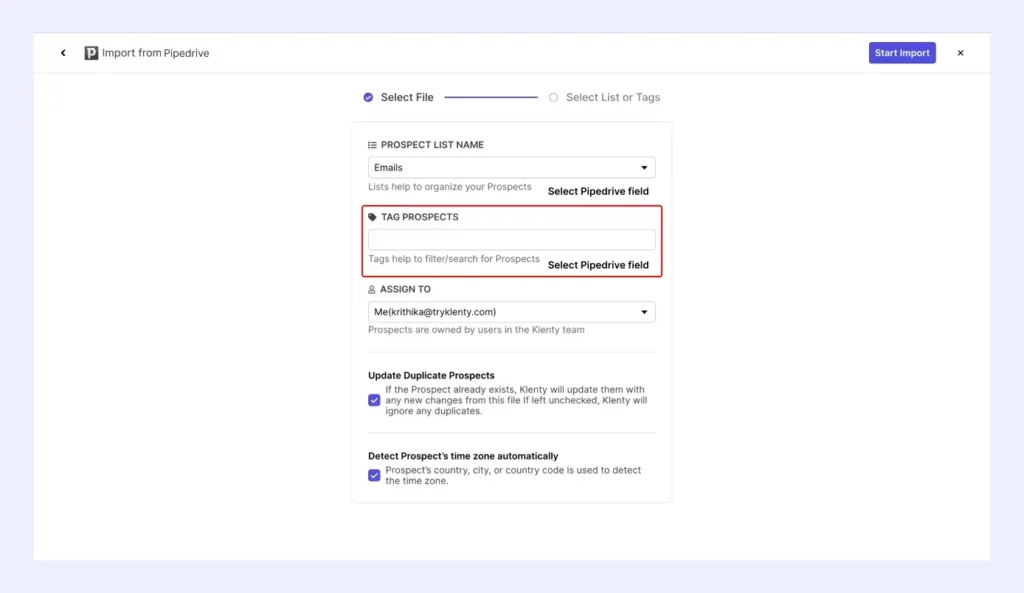
You can either select an existing tag or create a new one.
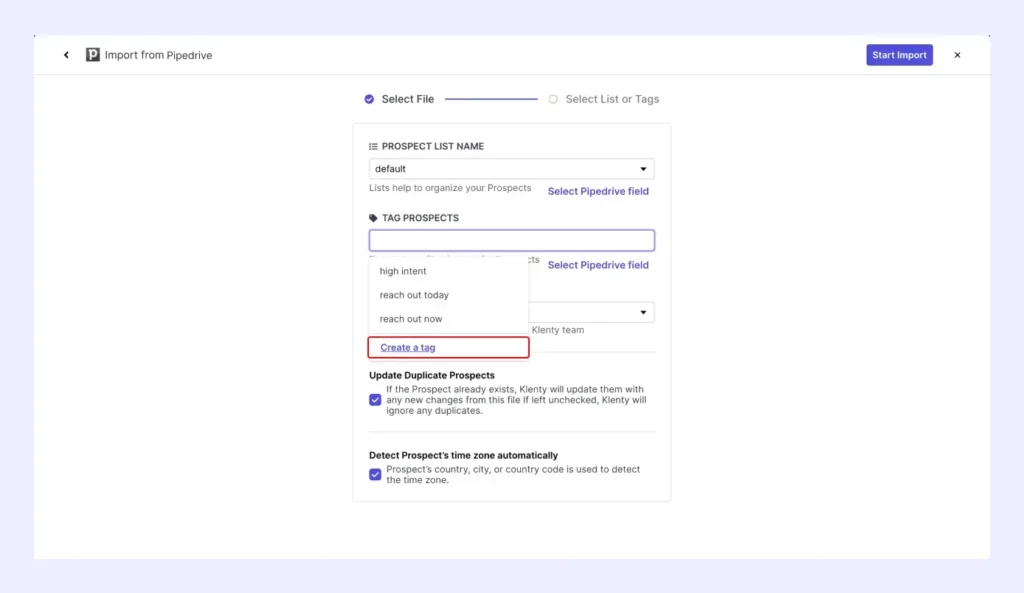
If you choose to create a new tag, you can enter the tag name here.
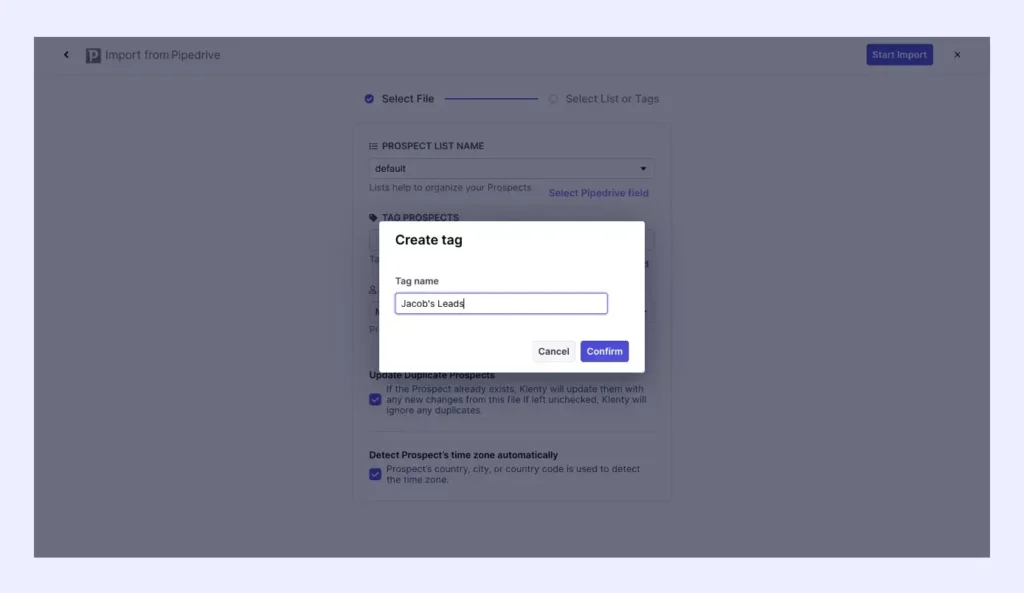
Now you can continue importing your leads.
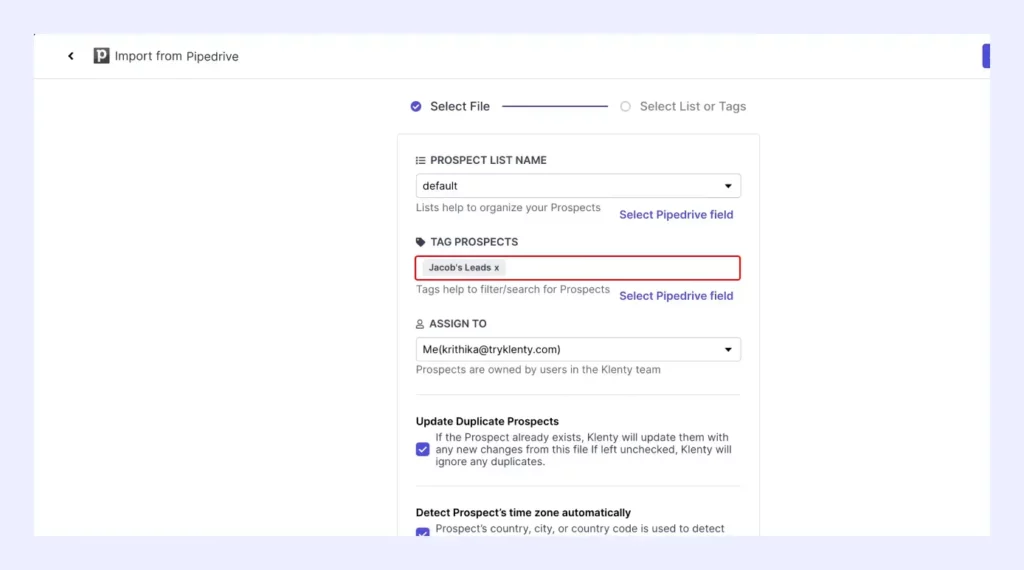
III. Map Pipedrive Fields to Klenty
Klenty imports all Pipedrive fields as well. You can choose which fields you wish to import.
After you enable your desired fields in the image below, Klenty automatically maps all your standard and custom Pipedrive fields.
You can then leverage this information to send highly-personalized and relevant messages to your prospects.
Select the Pipedrive field and the corresponding Klenty field for your lead information to be mapped accordingly.
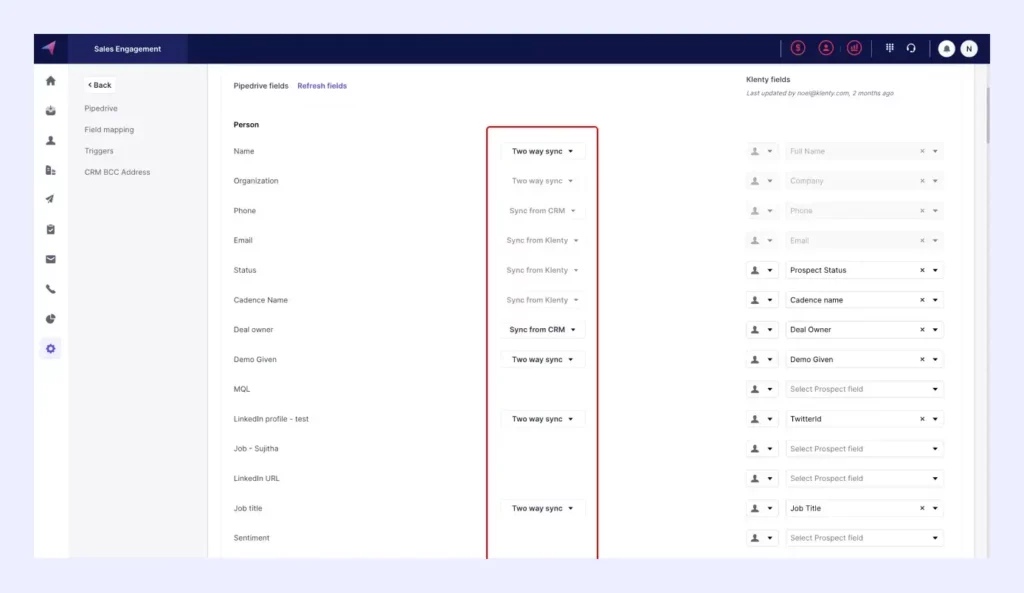
Seller Execution
I. Run Multi-Channel Sequences To Leads
a. Call Your Leads Using Klenty’s Sales Dialer
For cold callers, this is how you can automate your calls.
Go to Cadences to create a new call sequence.
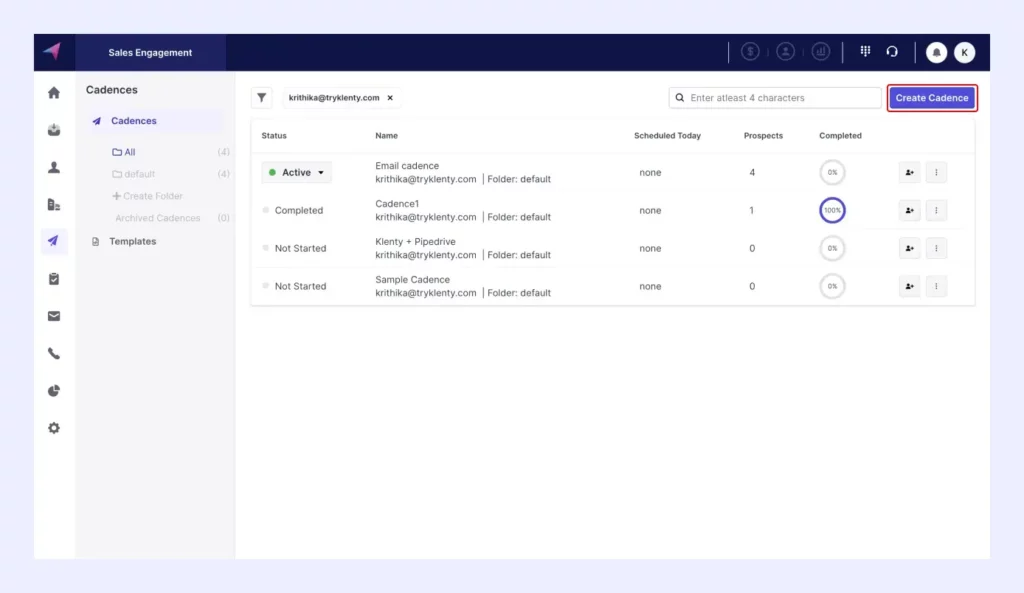
Add your call tasks here.
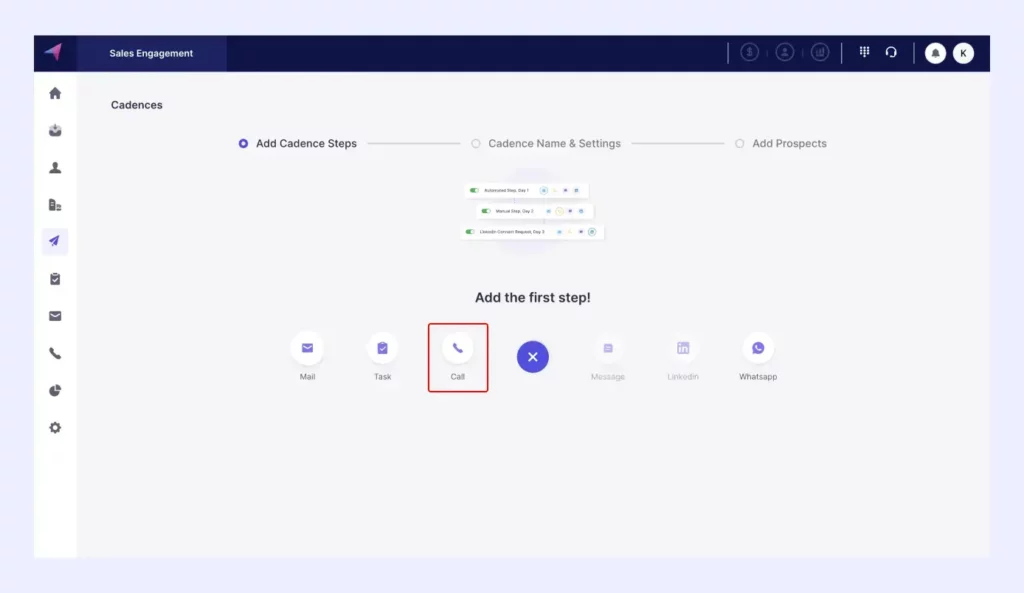
You can choose the type of call you want to add to your cadence.
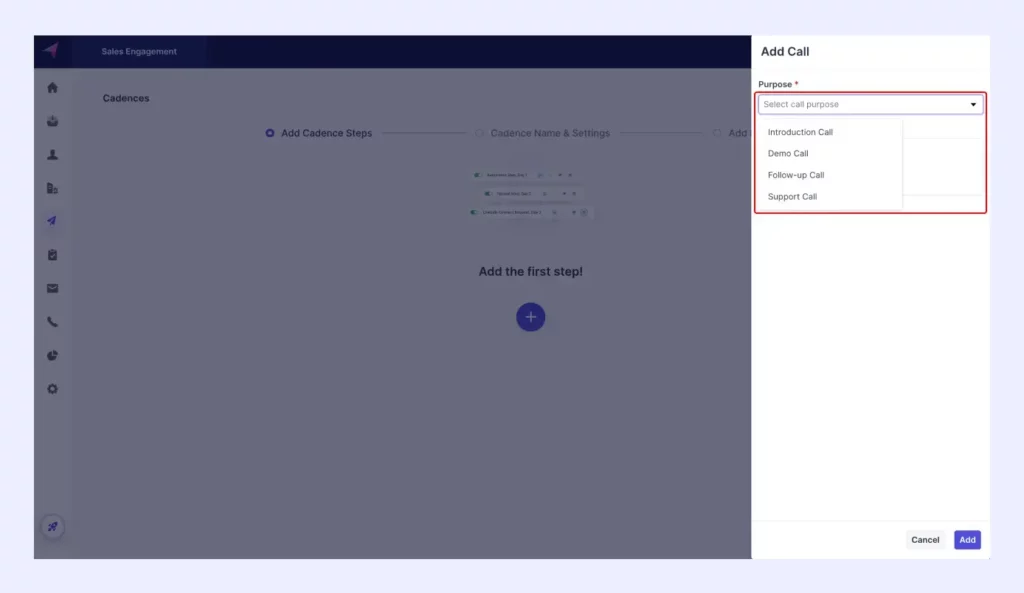
Type in any notes or pointers you need to keep in mind.
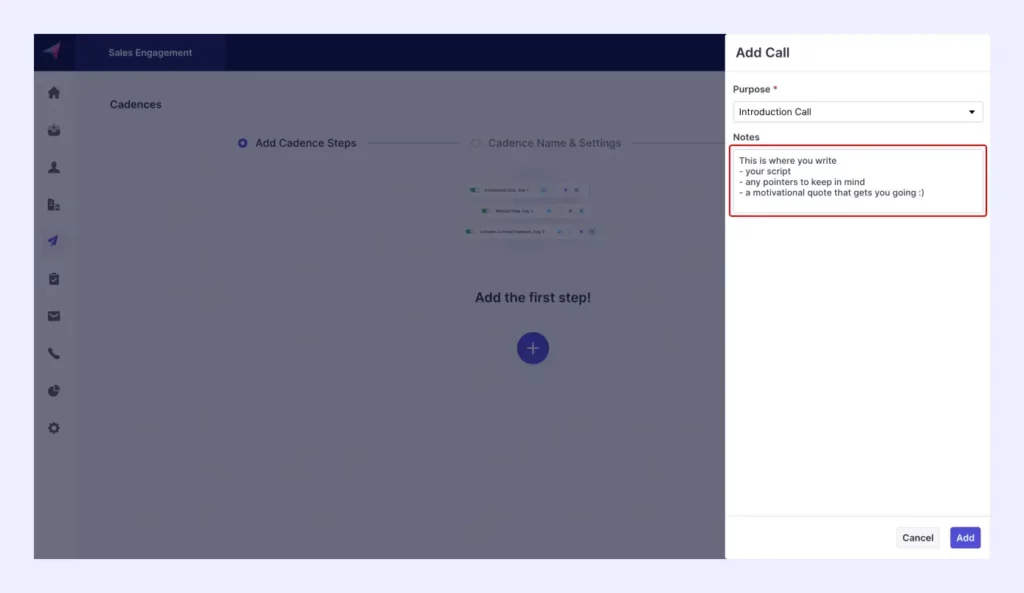
This is how your cadence looks after you’ve set your call tasks.
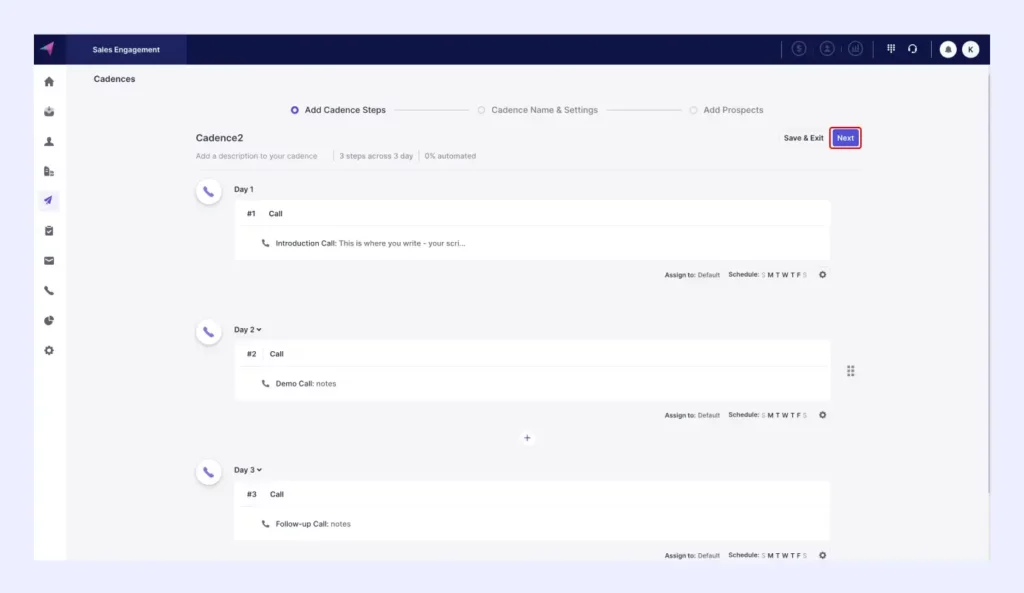
Now, you need to add leads into your cadence to start calling them.
Click on “Add prospects”
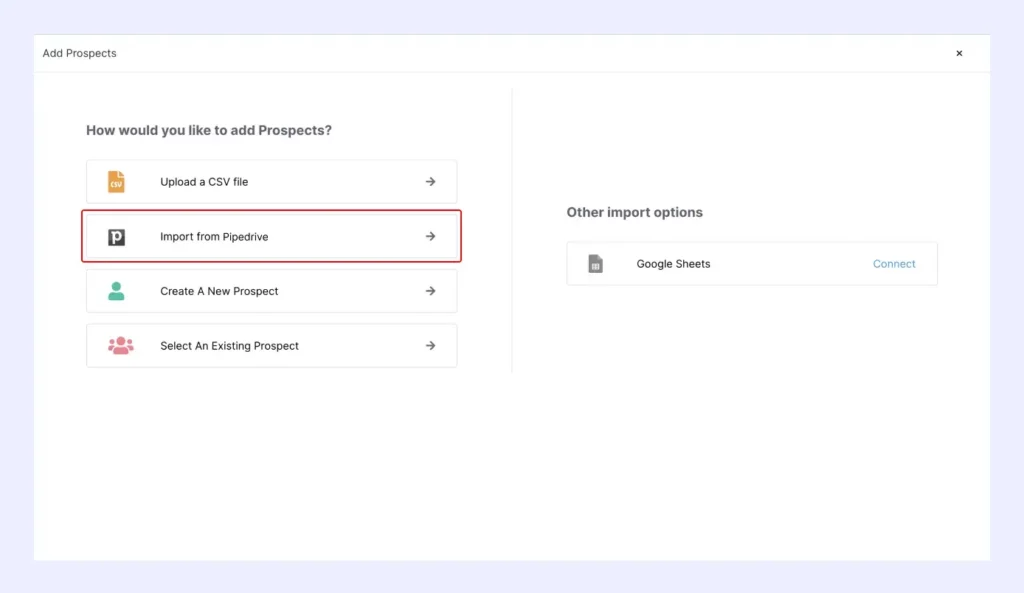
Select the prospect list that you want to add to your cadence.
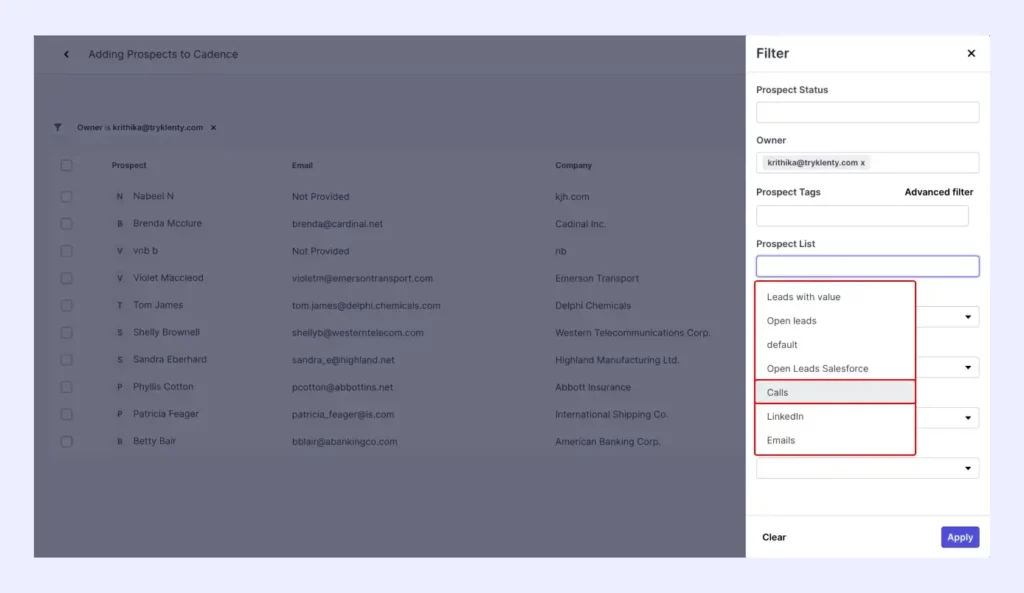
Review all your prospects.
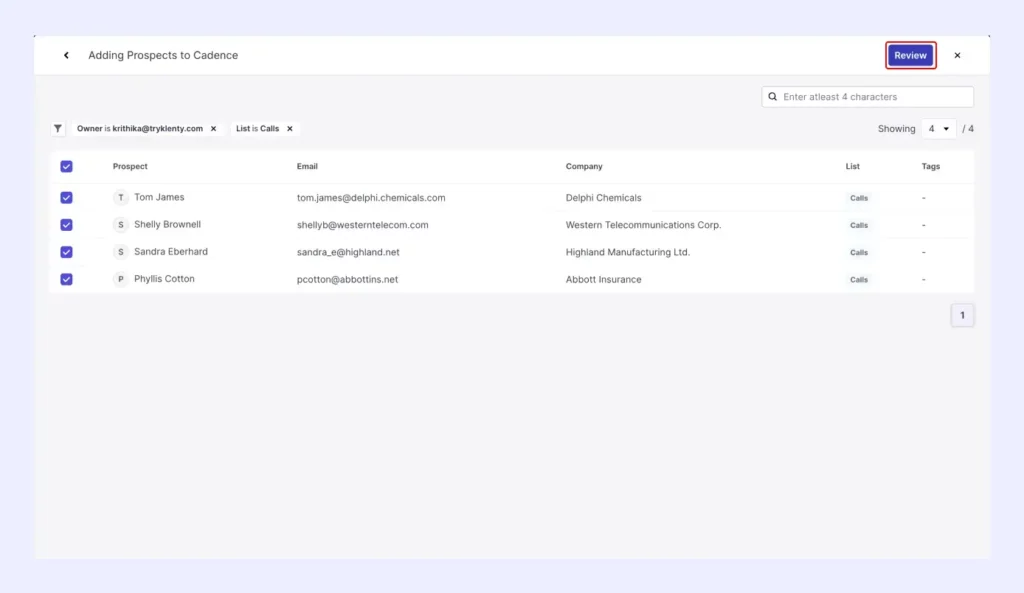
And start cadence
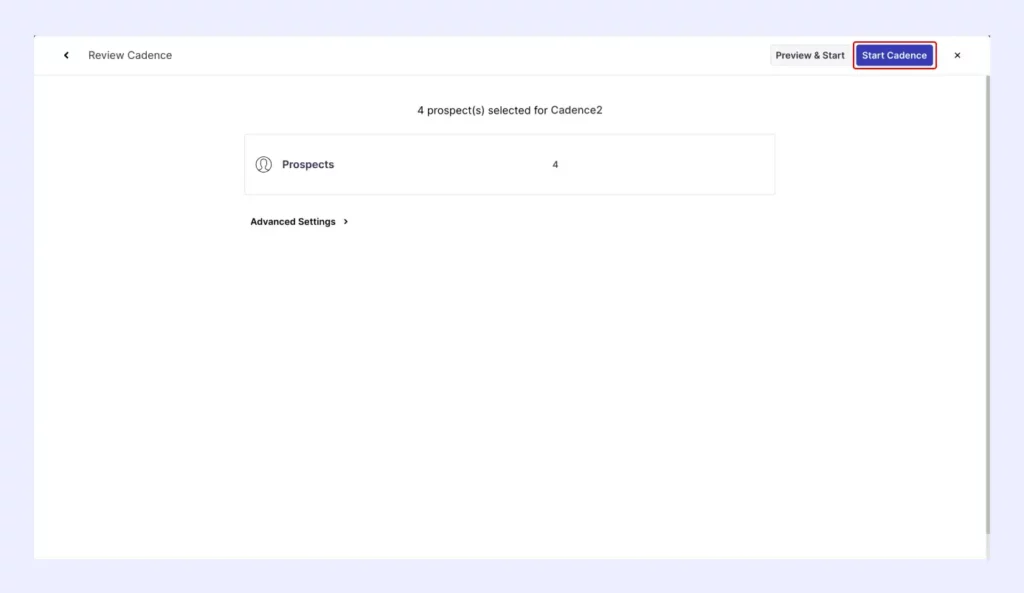
b. Execute Automated LinkedIn Outreach to Your Leads
LinkedIn has quickly grown to be the third most popular outreach channel. And for good reason, too. It puts a face to your name and establishes a personal connection between you and your prospect.
Most sales teams do LinkedIn outreach either manually, while some fully automate the process.
But scaling manual LinkedIn outreach is tough. And LinkedIn detects, and bans accounts with automated/bot activity.
Klenty encourages you to practice safe LinkedIn outreach by sending your LinkedIn messages at intervals, personalizing your messages, and notifying you when you hit a certain threshold of LinkedIn tasks.
Here’s how you can semi-automate your LinkedIn outreach with Klenty.
Create a cadence to get started on your LinkedIn tasks.
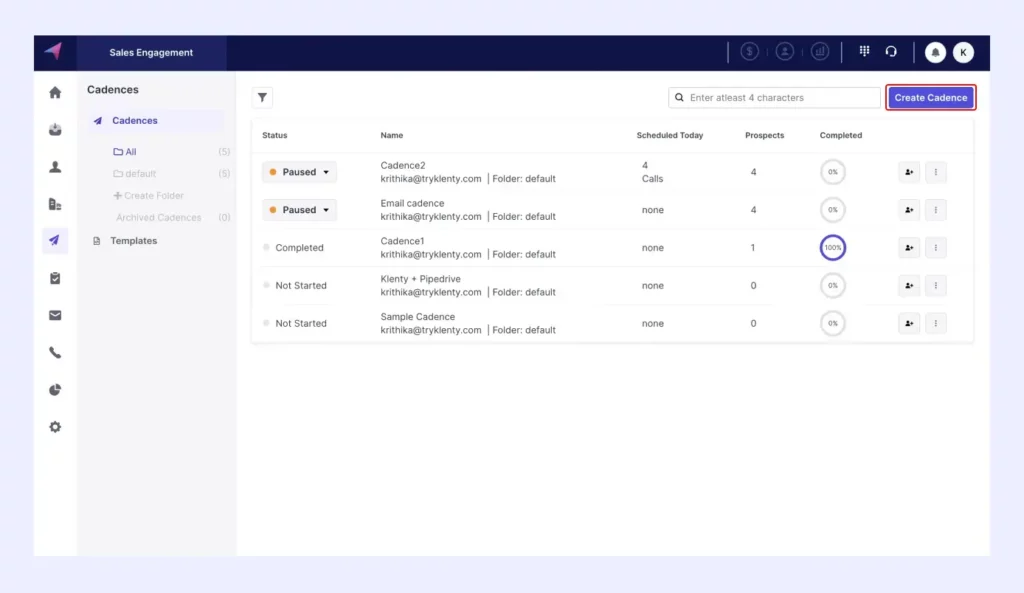
Pick LinkedIn from the various channel options available.
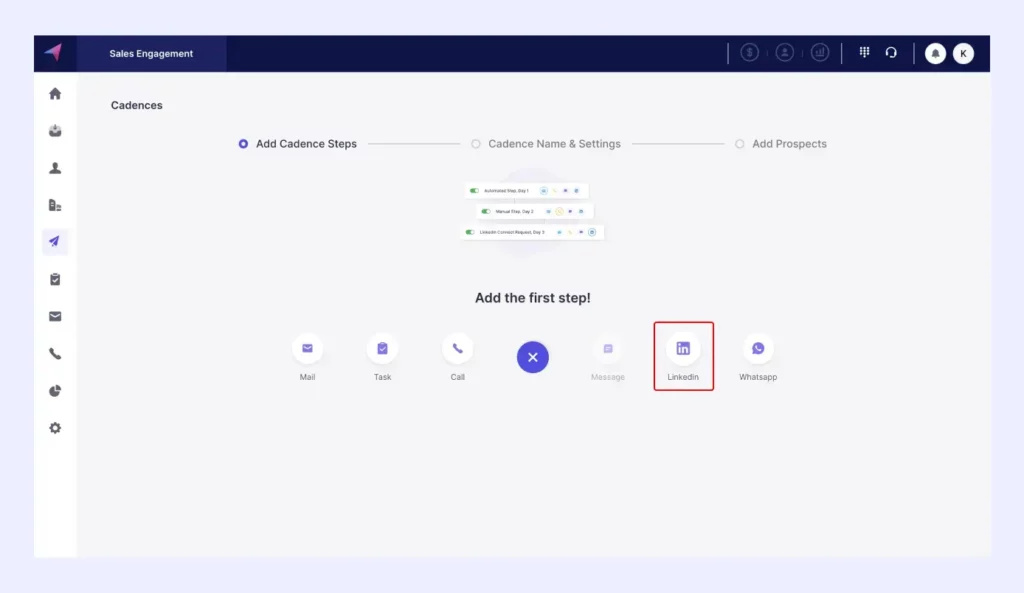
Choose your LinkedIn task
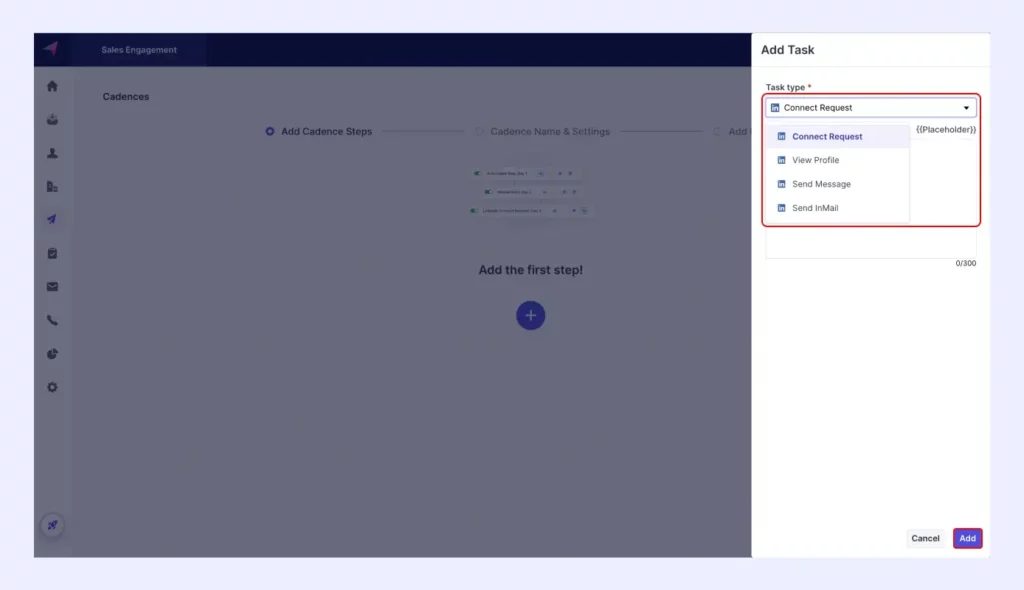
Type in your message.
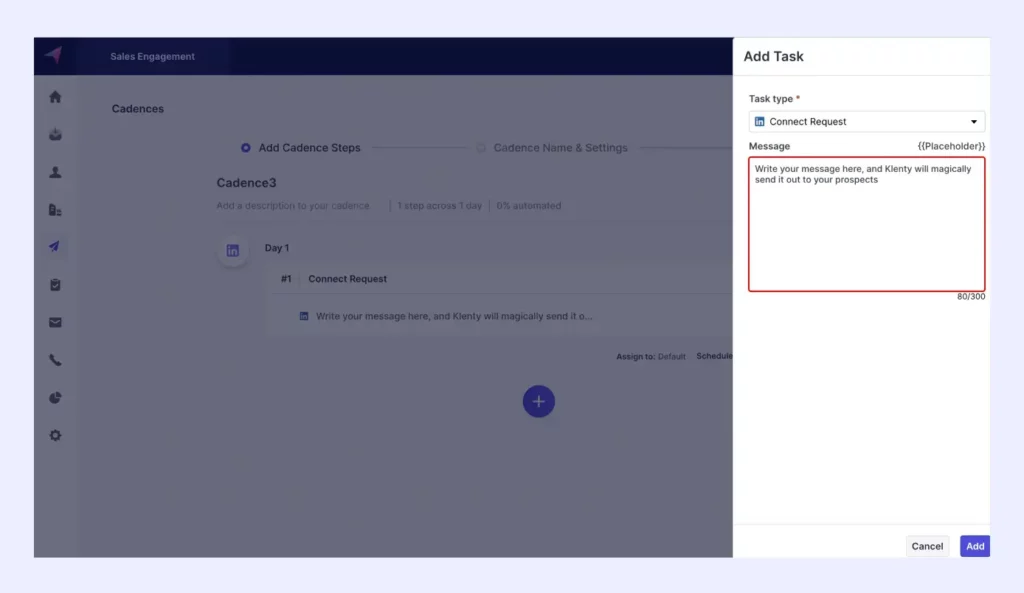
Once you’ve added all your tasks, it’s time to add leads to your cadence.
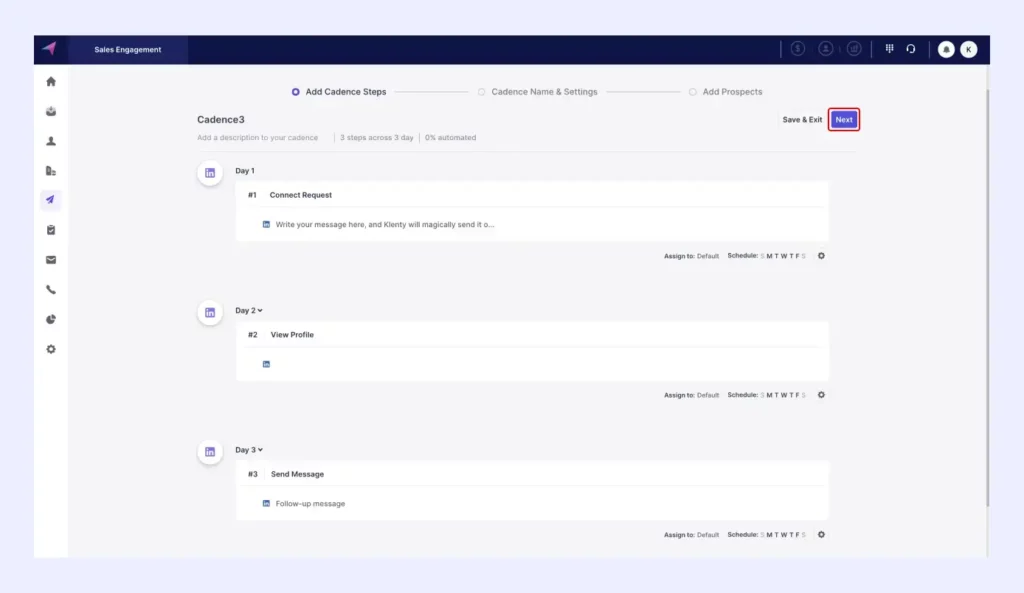
Click on “Select An Existing Prospect”
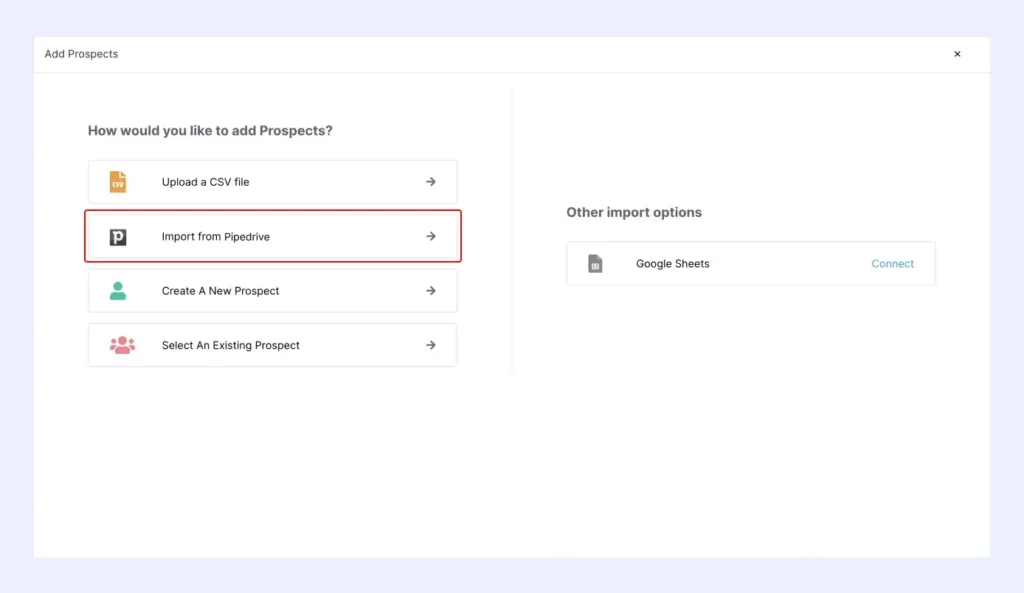
Pick the prospect list you want to add to your cadence.
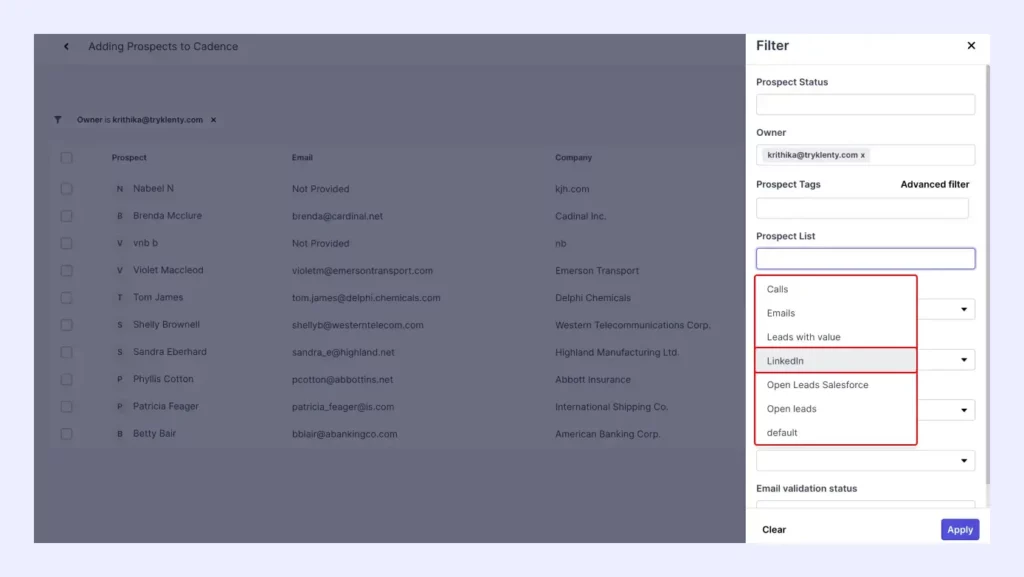
Review and start the cadence
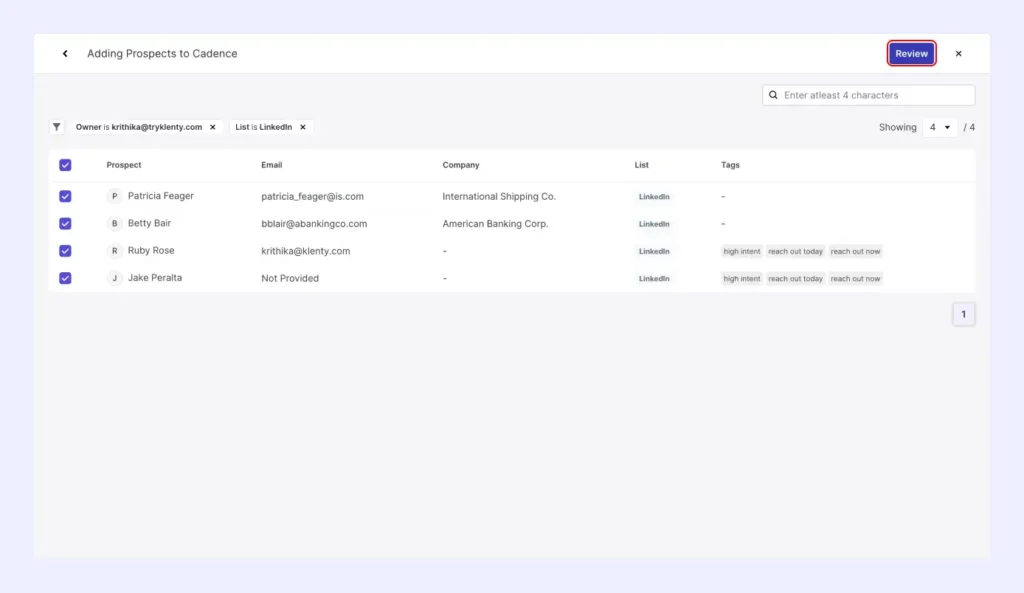
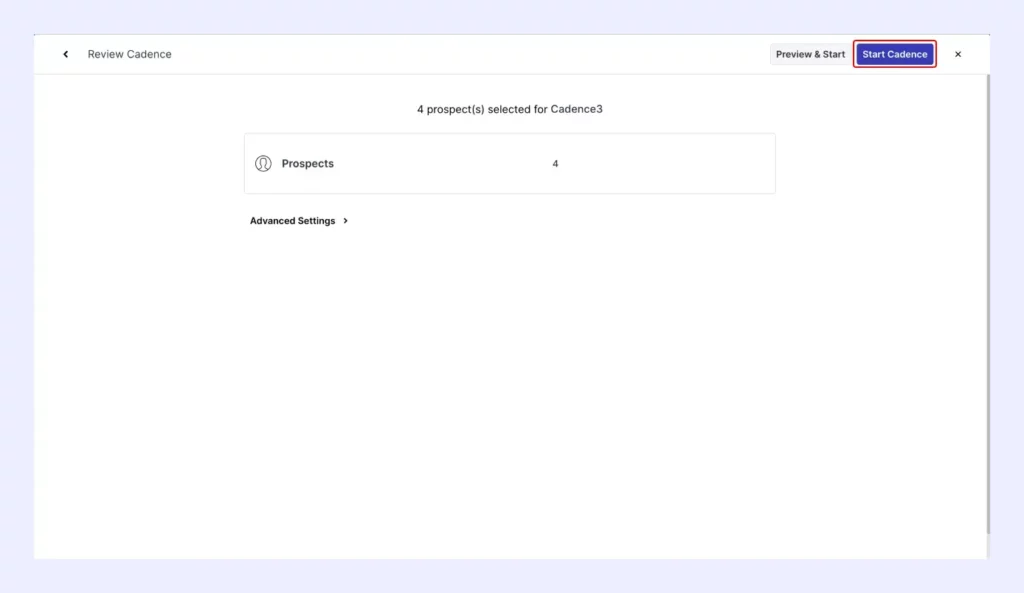
c. Run Automated Email Sequences to Your Leads
For sales teams running email-heavy sequences, here’s how you can maximize them!
Create a cadence in Klenty.
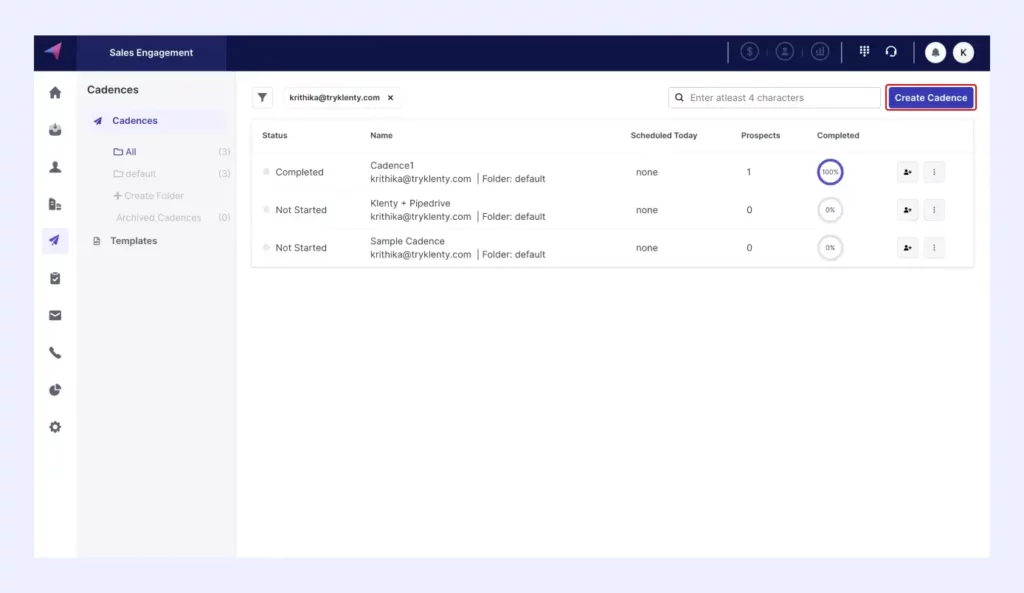
Add an email step
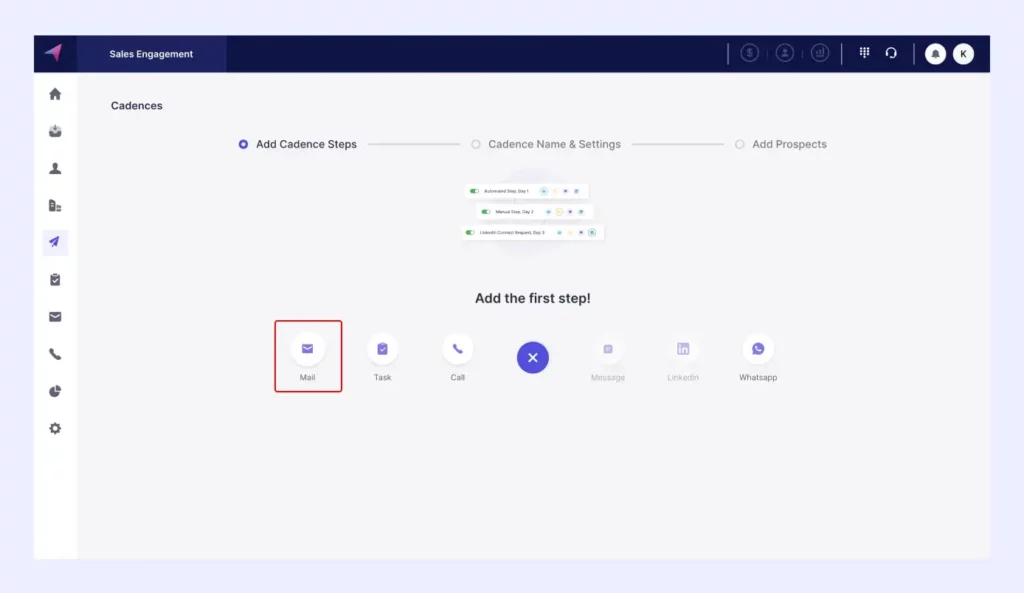
You can either choose an existing email template or type in your own email.
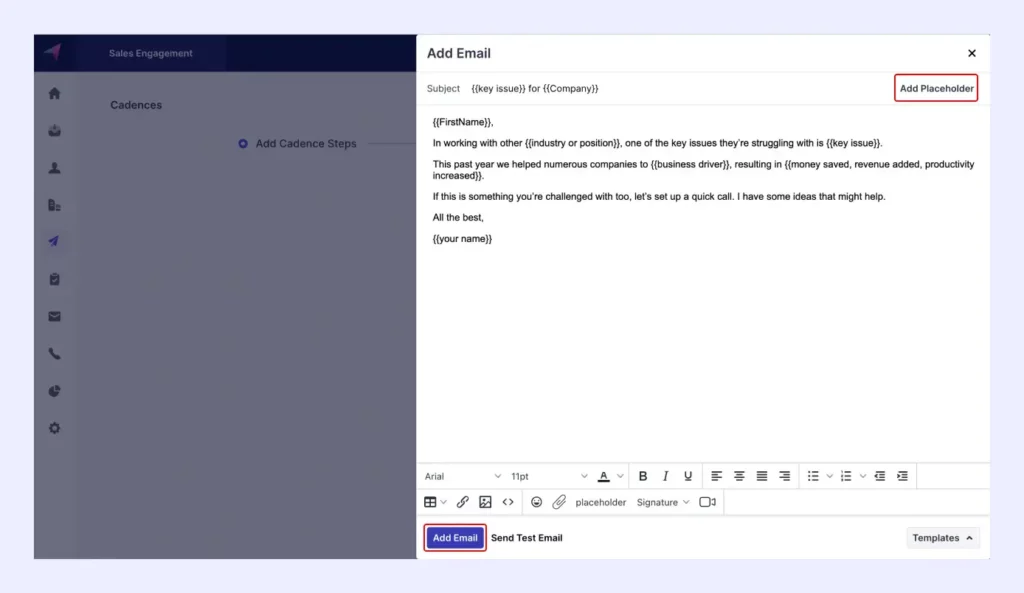
Now, repeat this till you reach the number of email steps you desire.
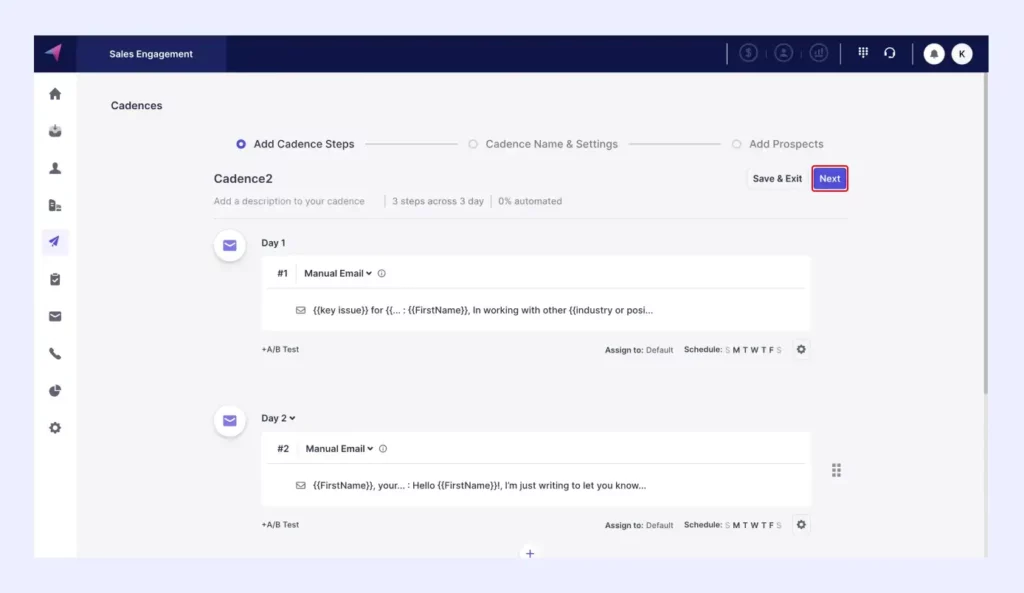
Let’s now add prospects into this cadence.
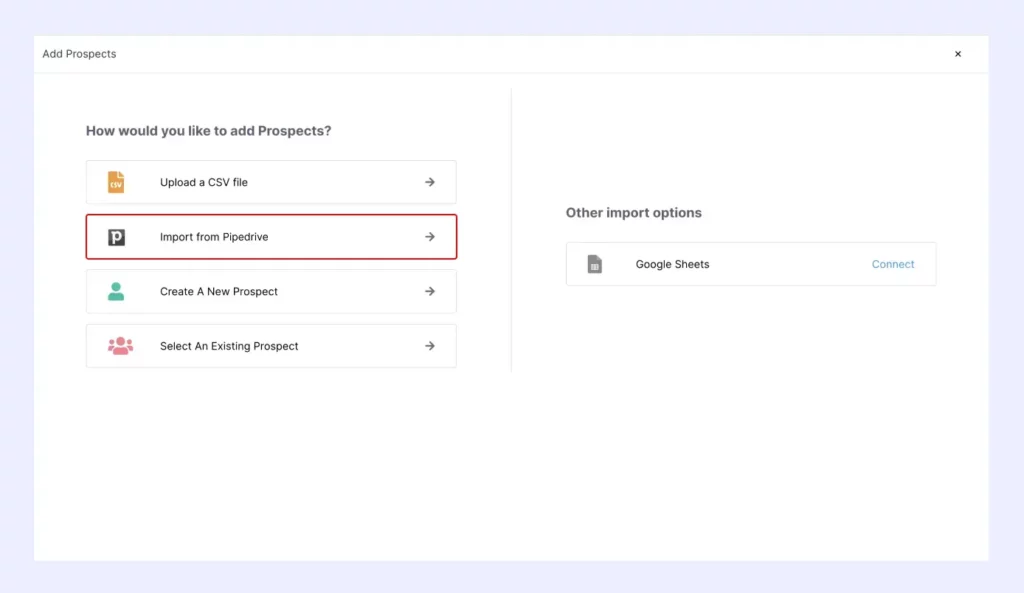
You have to filter out the list you wish to add to the cadence.
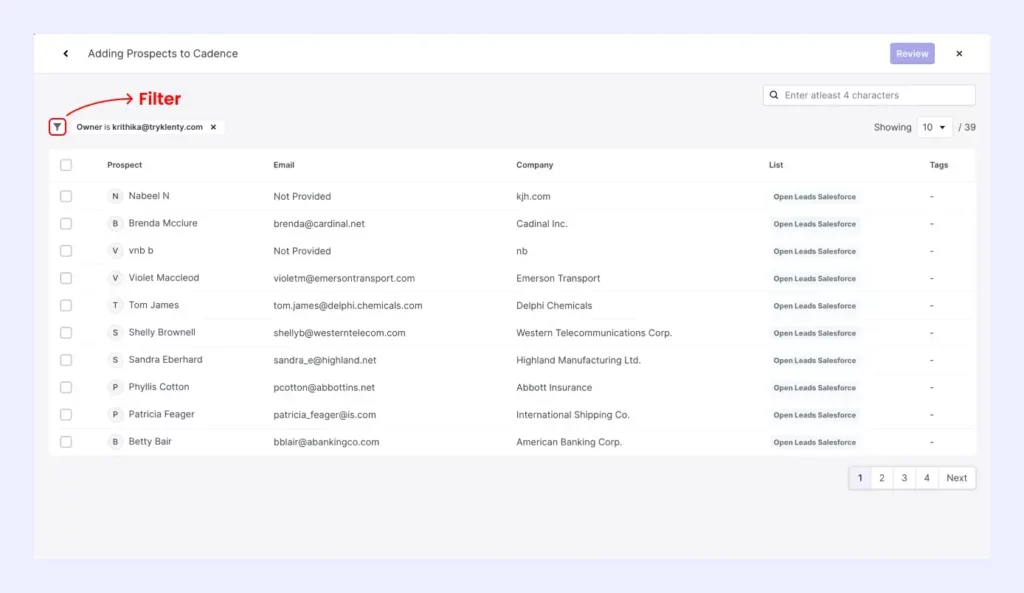
Pick the prospect list you want to import.
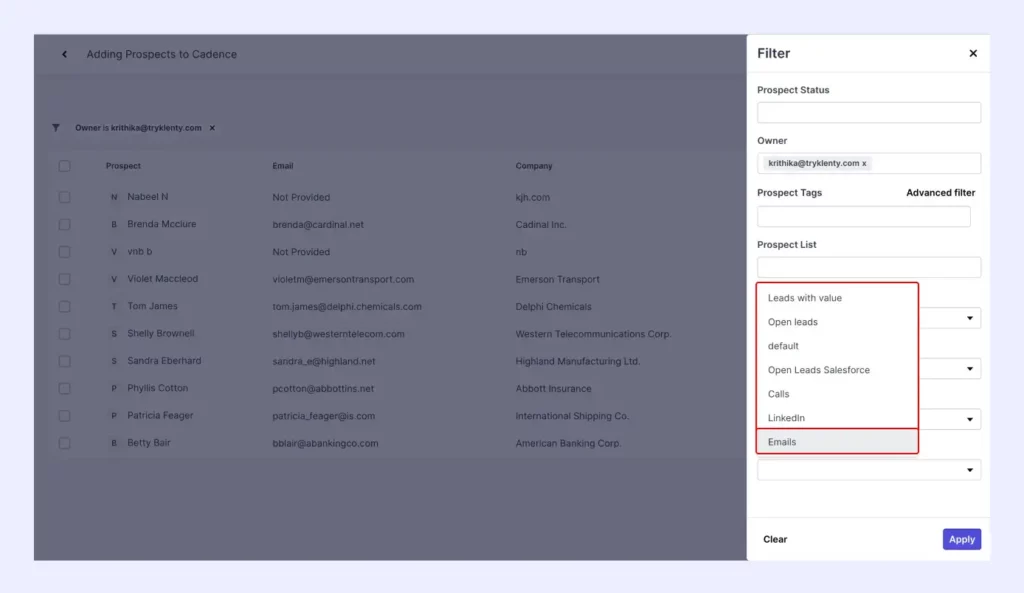
Select all and then start your cadence.
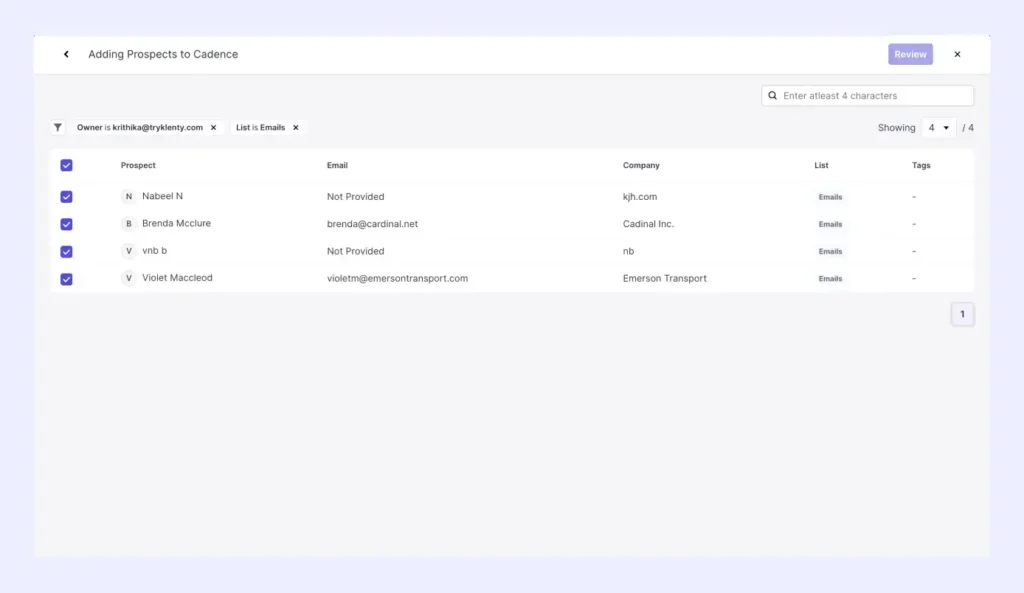
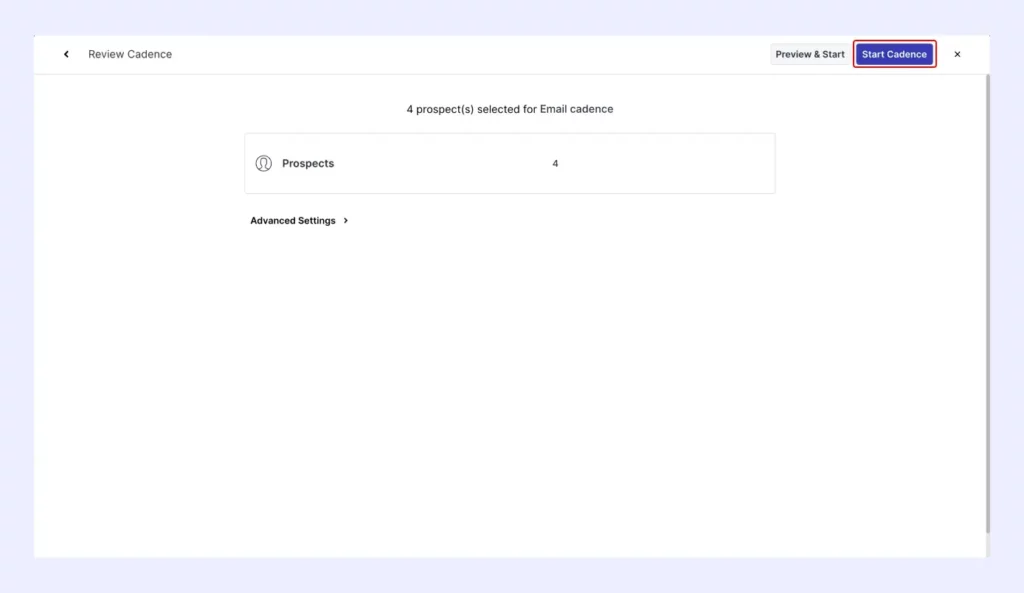
d. Combine Multiple Channels into a Single Sequence
We’ve now explored creating separate emails, calls, and LinkedIn sequences.
You can combine all these to create one multi-channel sequence.
Your sequence will look something like this.
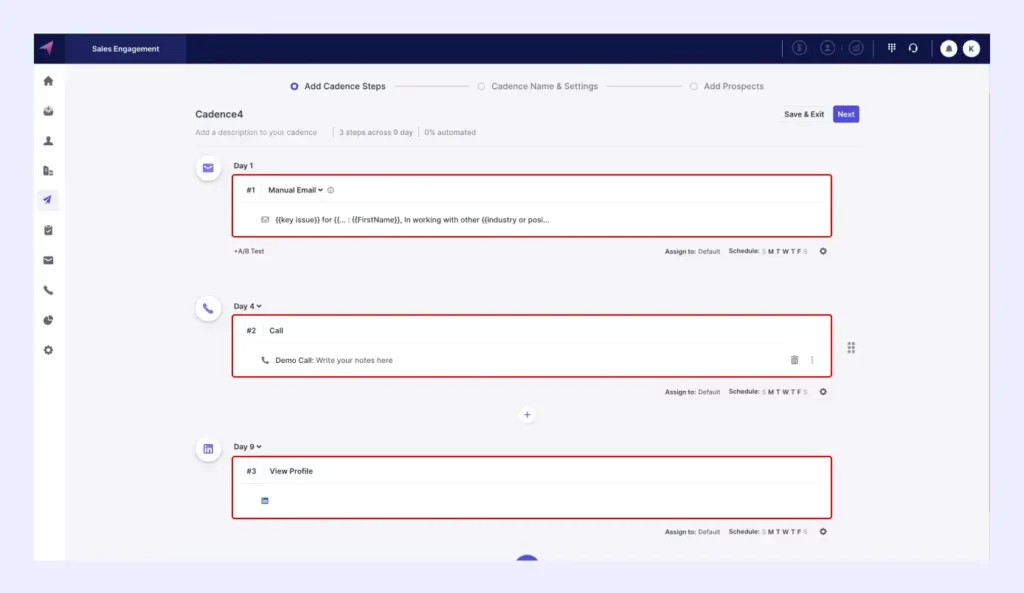
You can adjust your outreach based on date and time, as well.
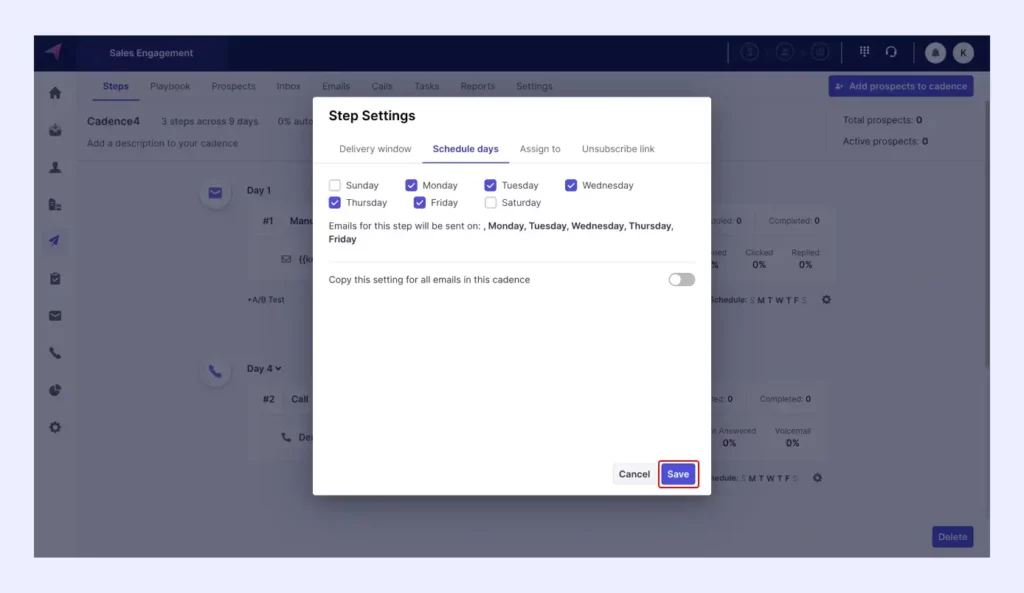
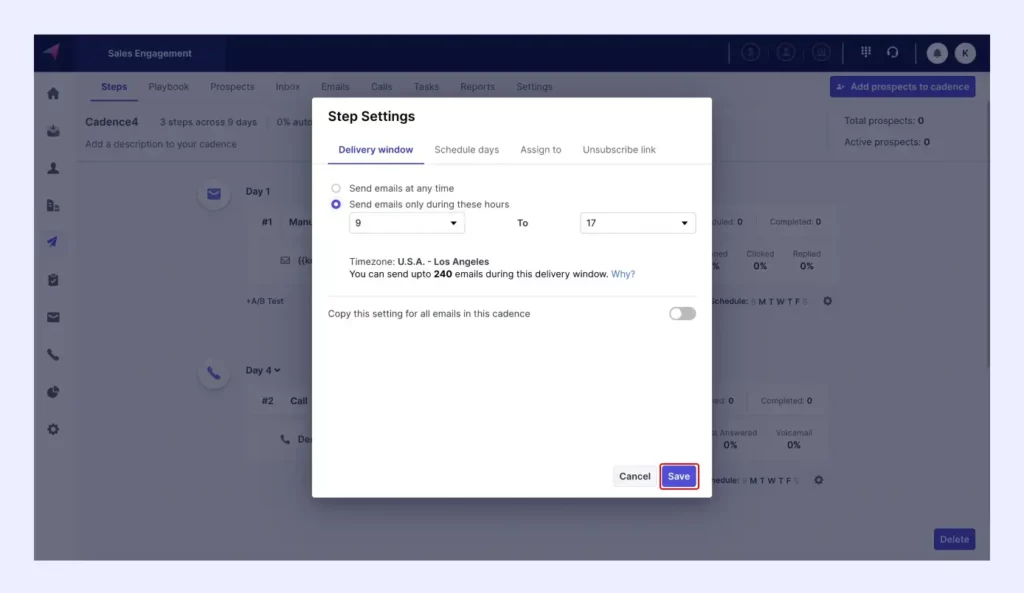
II. Personalize at Scale Using the Data You Have in Pipedrive
Using the lead information you mapped to Klenty previously, you can now personalize every touch point. Be it first name, role, company, or region.
You can even set your own custom fields!
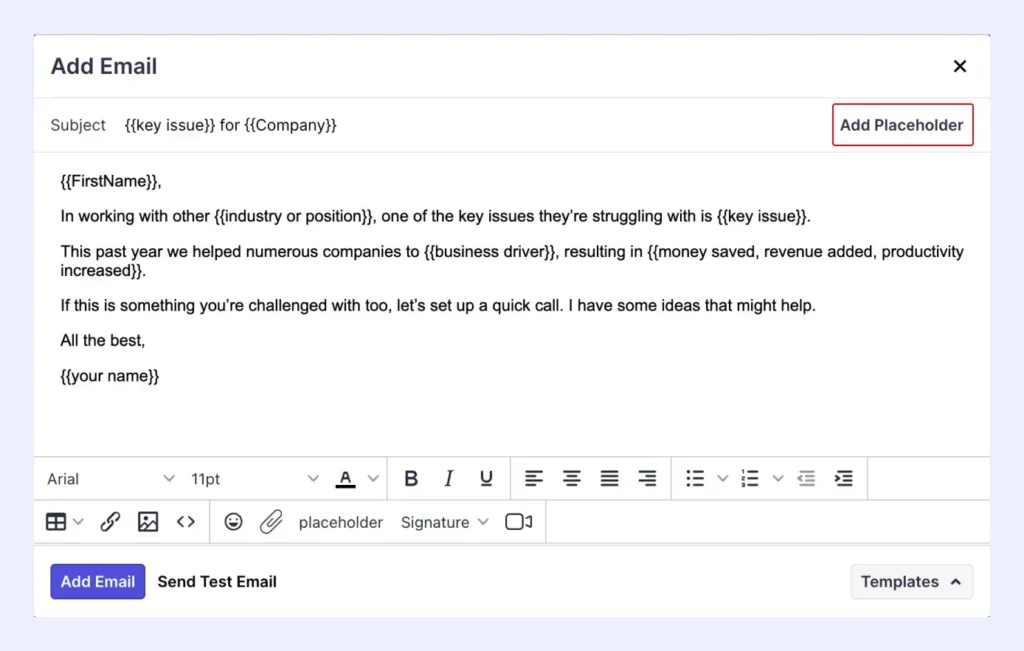
You can choose which lead detail you want to add to your message.
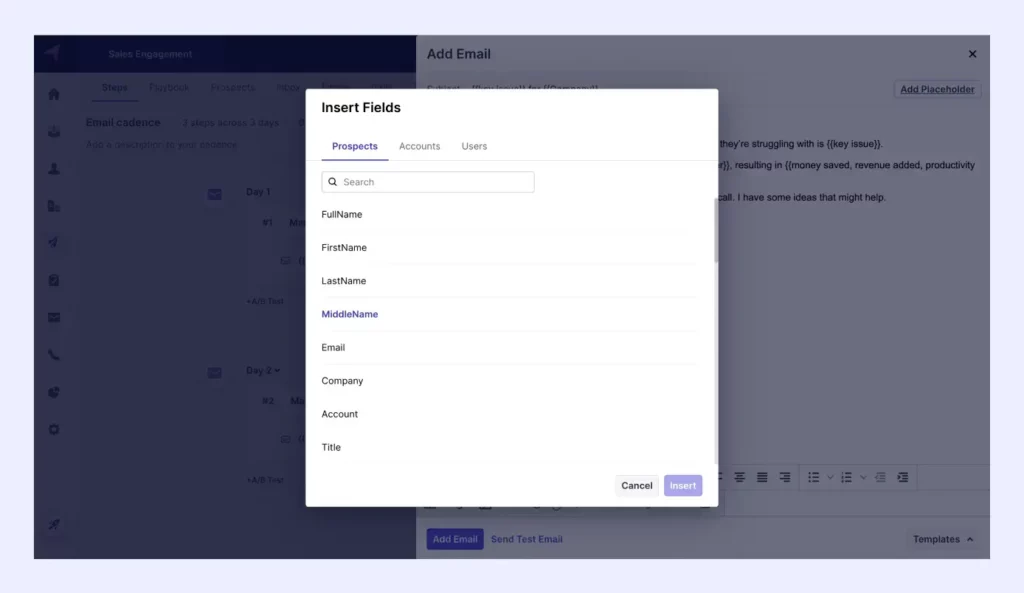
Use dynamic formulas to customize emails based on date and time.
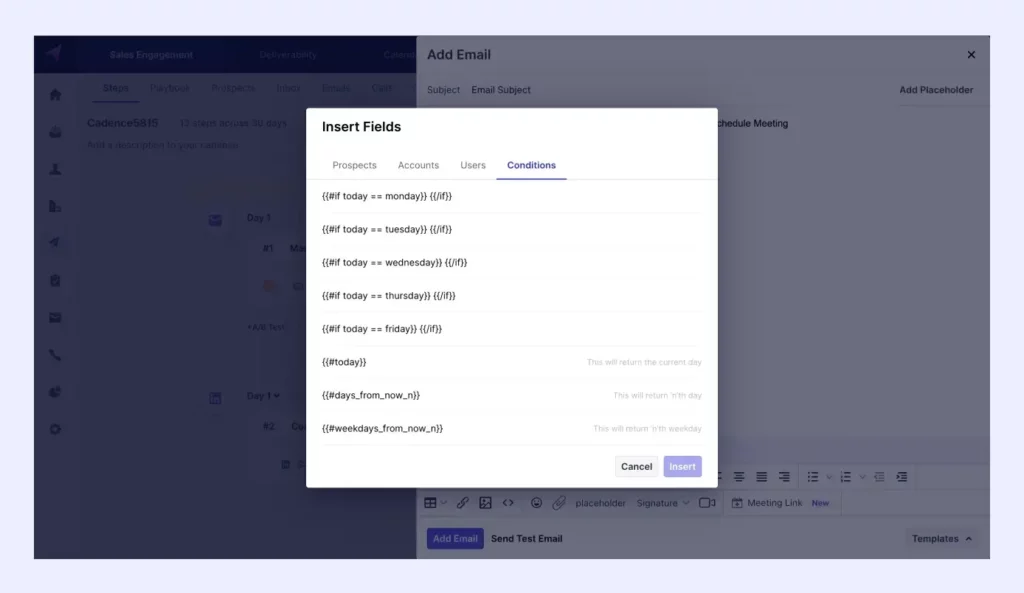
III. Send Emails Using Klenty from the Corresponding Pipedrive Lead Owner’s Email ID
Klenty detects the lead owner in Pipedrive and marks the same person as the owner in Klenty as well.
While setting up a cadence in Klenty, you have the option to send emails from the prospect owner’s ID.
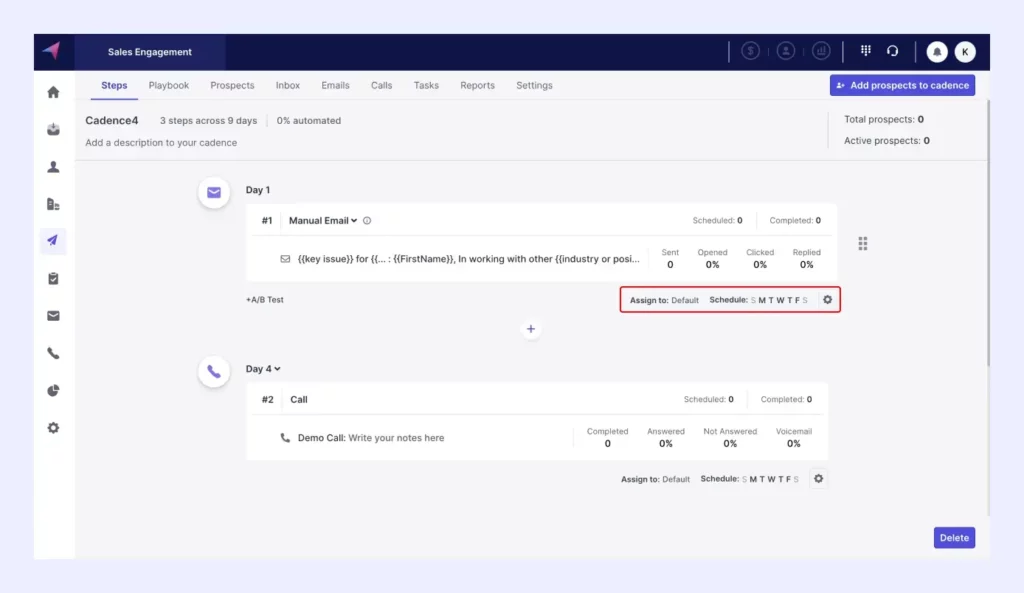
Under ‘Assign to,’ select ‘Prospect Owner.’
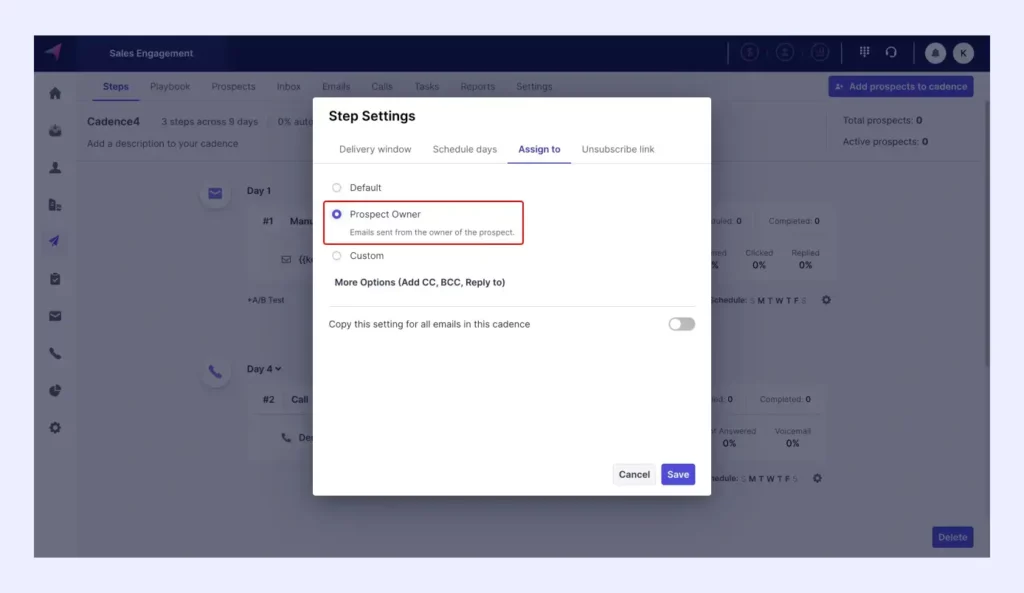
IV. Tailor Sequences in Klenty Based on Lead Engagement
Now that your cadences are up and running, your prospects will be engaging with you. But you’ll notice they’ll show varying levels of interaction. After all, no two leads are alike.
Consider these 2 scenarios:
- Jack always reads emails and clicks 1 or 2 links.
- Jill doesn’t engage with your outreach at all. She completely ghosts you.
The set of activities that would work for Jack wouldn’t apply to Jill because they are in different stages of the buying journey.
Klenty detects this buying intent and triggers specific and relevant sequences for prospects — based on their engagement with your outreach.
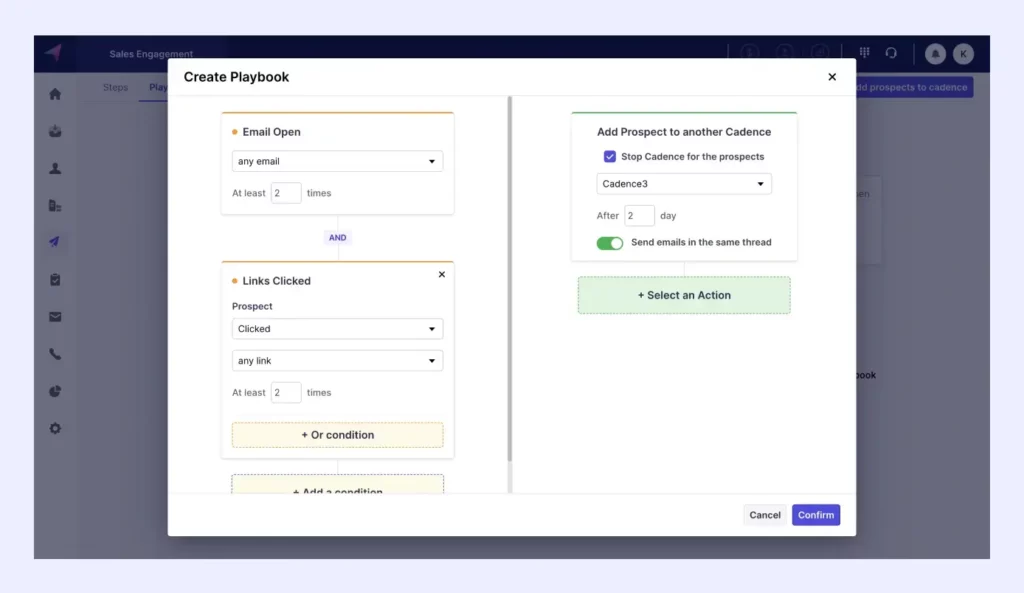
This is just one scenario.
Klenty offers a myriad of workflows like this that you can customize based on your preferences.
V. Execute Outreach without Leaving Pipedrive
If you’re a rep that loves working out of Pipedrive, Klenty can help you with that, too.
Klenty’s plugin can be employed within Pipedrive. And you can execute all your tasks without leaving Pipedrive.
Klenty detects the leads you have in Pipedrive. You can select them and add them to a cadence of your choice.
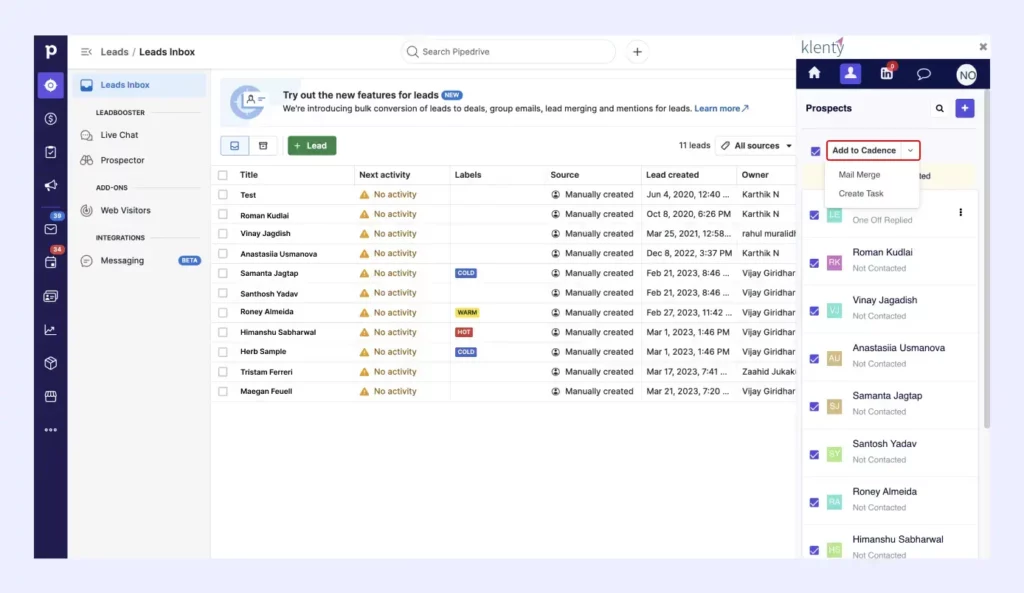
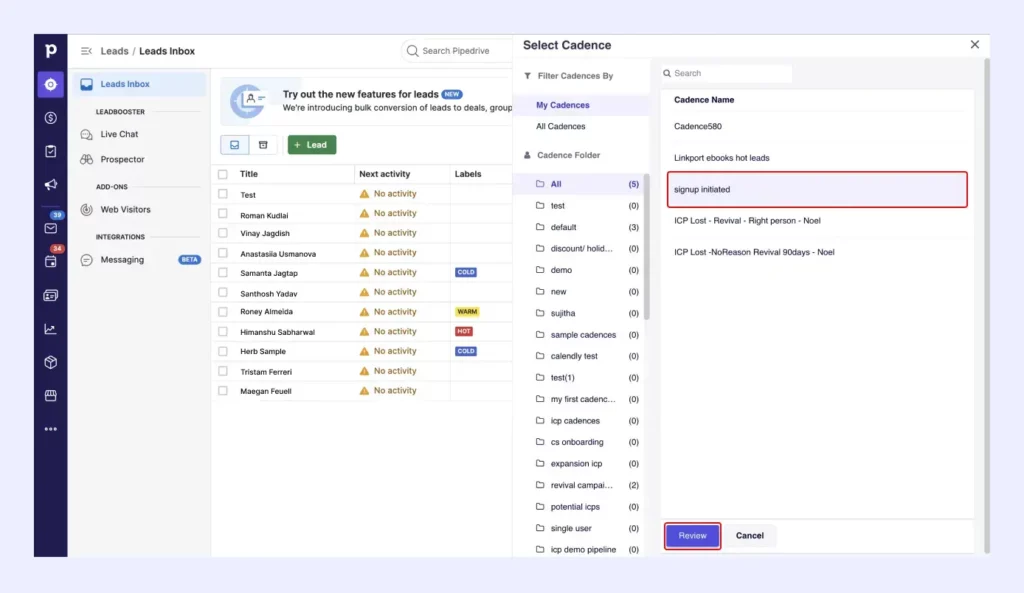
Now, start your cadence right within Pipedrive.
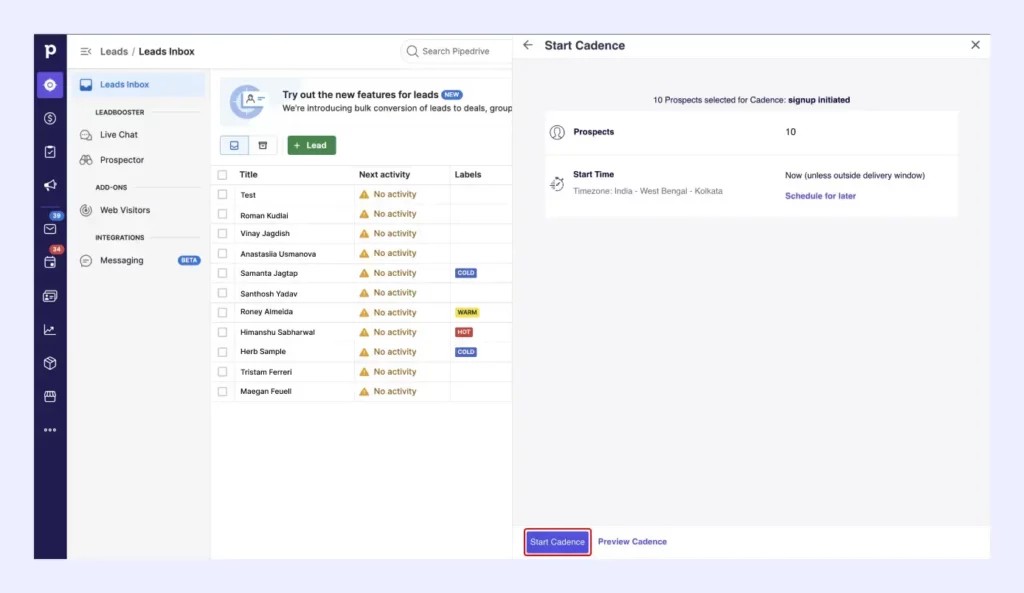
Post Lead Engagement
I. Trigger Different Sequences for Leads Based on Their Deal Stage in Pipedrive
Klenty detects when a deal moves to the next stage in Pipedrive and triggers a specific sequence for them.
This deal moved from Contact Made to Qualified.
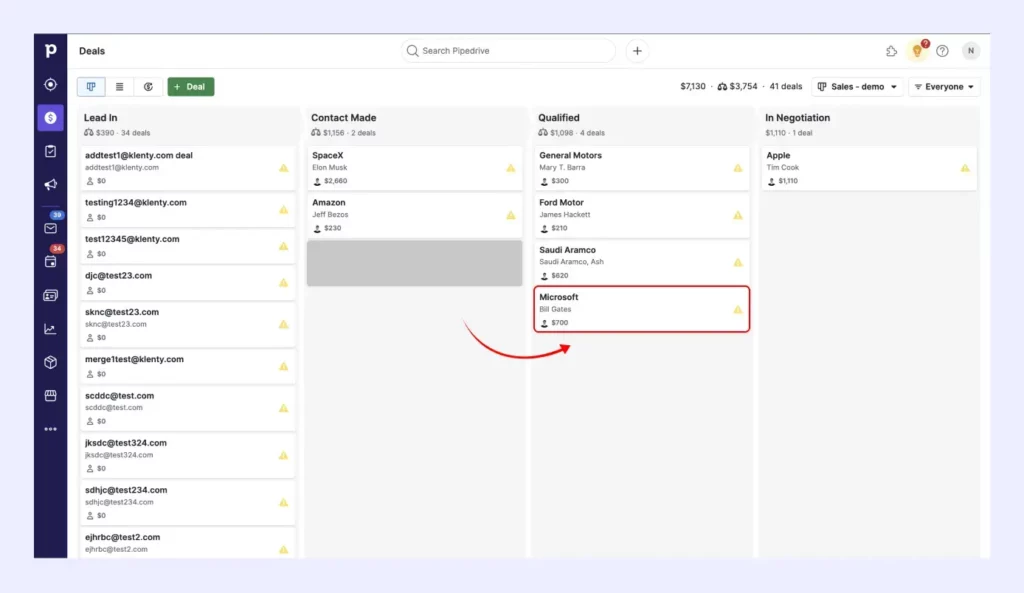
In Klenty, you can set up a Cadence Playbook to trigger a specific cadence for this scenario.
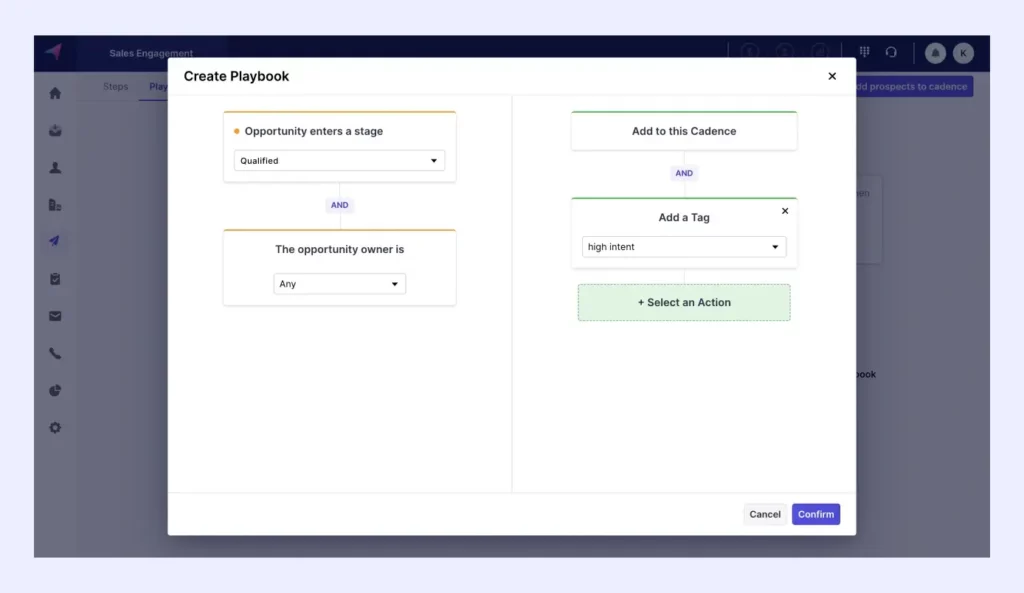
Now, every time a deal moves to the Qualified stage, Klenty will activate the specified cadence for them automatically.
II. Keep Pipedrive Updated With All Engagement Activities
While you’re carrying out outreach to your leads, Klenty automatically keeps Pipedrive updated with all engagement activities.
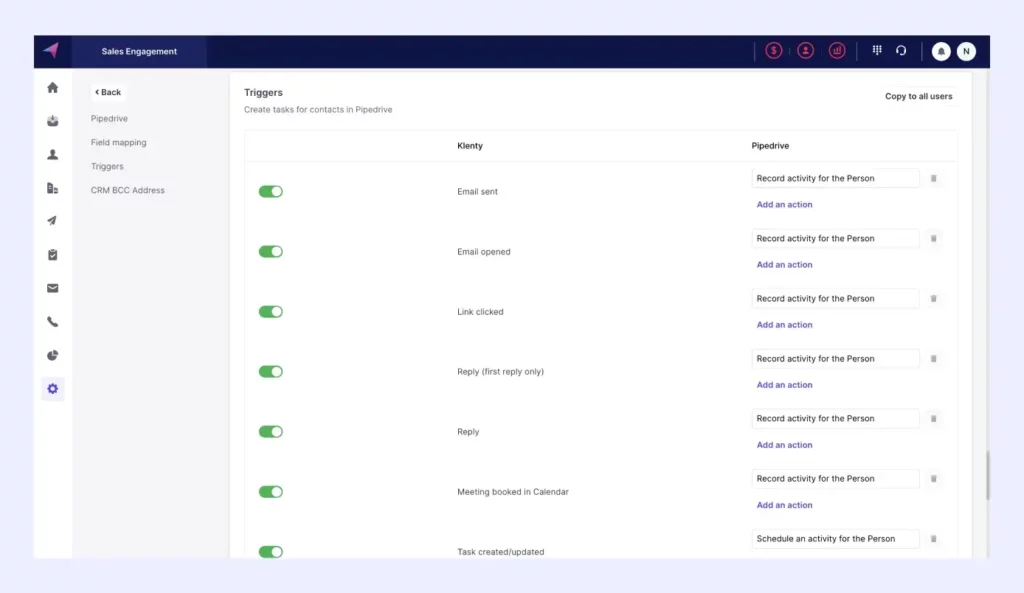
III. Perform a Specific Action in Pipedrive When a Corresponding Trigger Occurs in Klenty
Klenty takes workflow customization to the next level.
When an event is triggered in Klenty, you can set a corresponding action to be performed in Pipedrive.
You can mix and match these triggers and actions to form numerous combinations.
For instance, if you set the trigger in Klenty as “Email sent” and the corresponding action as “Record activity for the Deal,” whenever an email is sent from Klenty, the activity will be recorded for the Deal in Pipedrive.
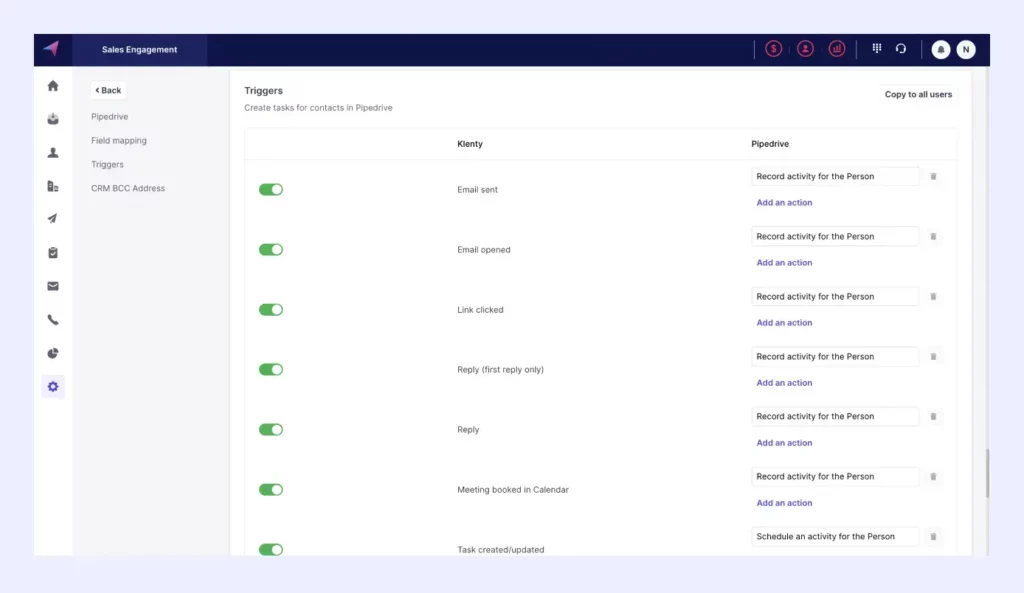
This is the list of actions you can choose from.
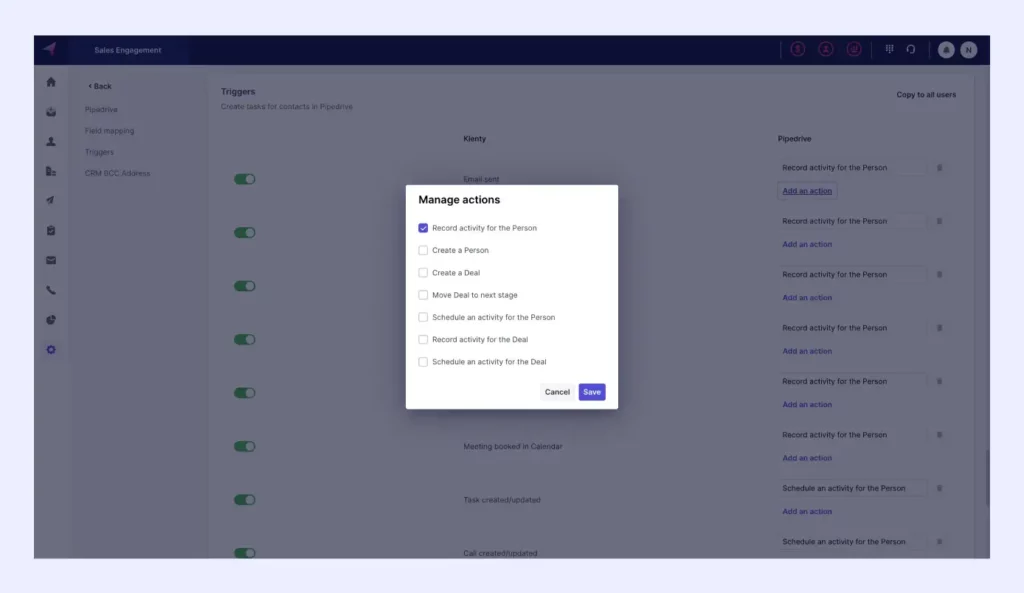
If a 'Person' doesn’t exist in Pipedrive, Klenty will first create them and then update the activity.